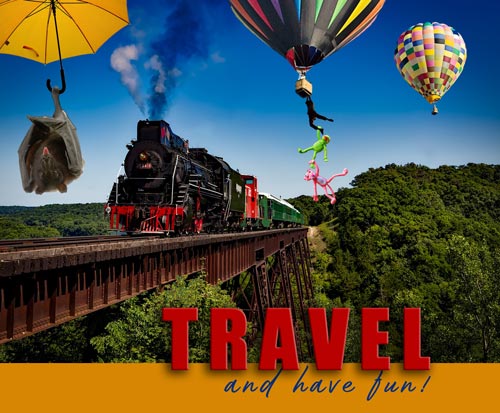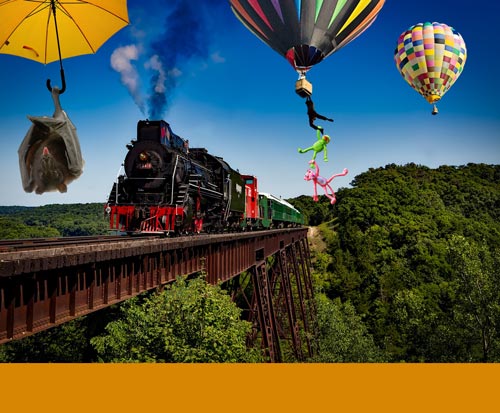Show your ability to manipulate images using basic Photoshop techniques!
Start by downloading the image. Open it in Photoshop.
Save is as .psd file
Here is a list of modifications you need to do:
1. improve contrast
2. change a color
3. remove elements
4. add objects
5. add space
6. fill it in with a color that you sampled from the image itself
7. add text
8. add effects to the text layer
9. optimize as .jpg and submit
10. have fun!