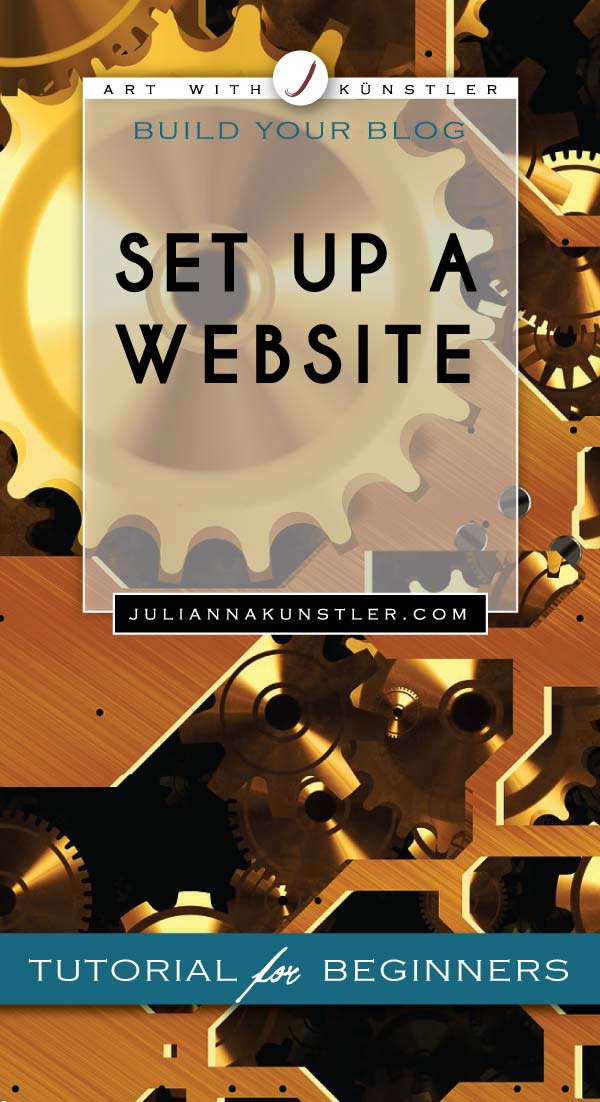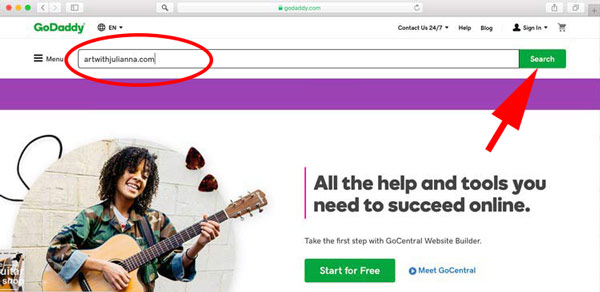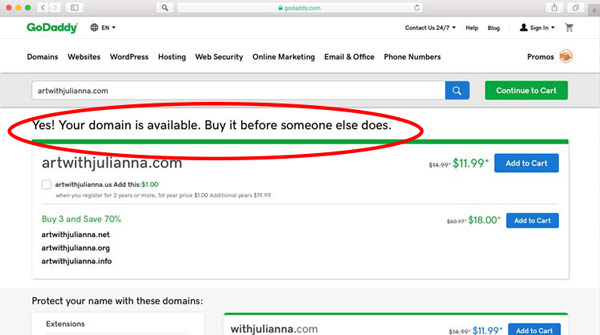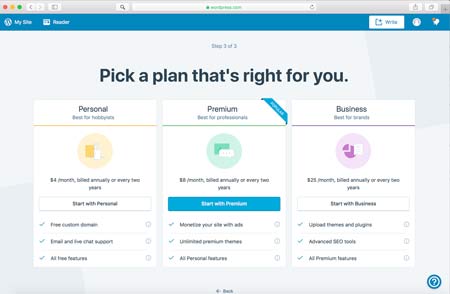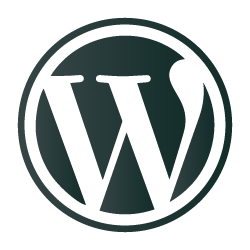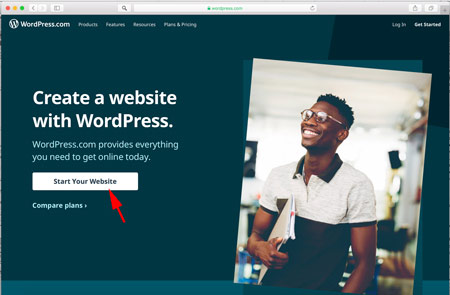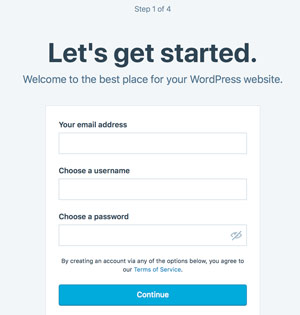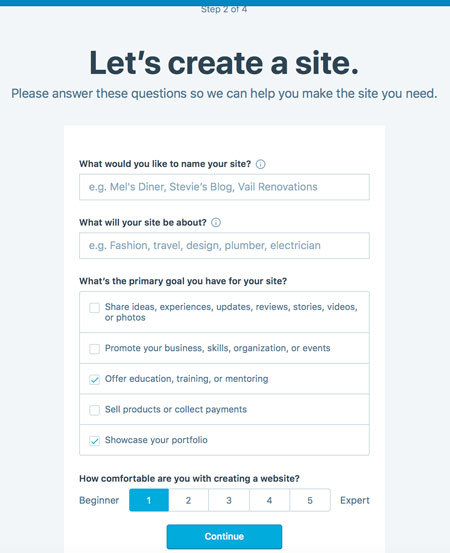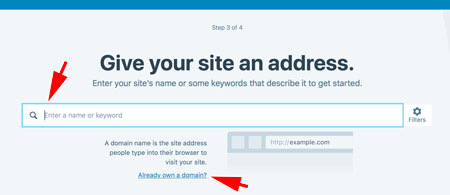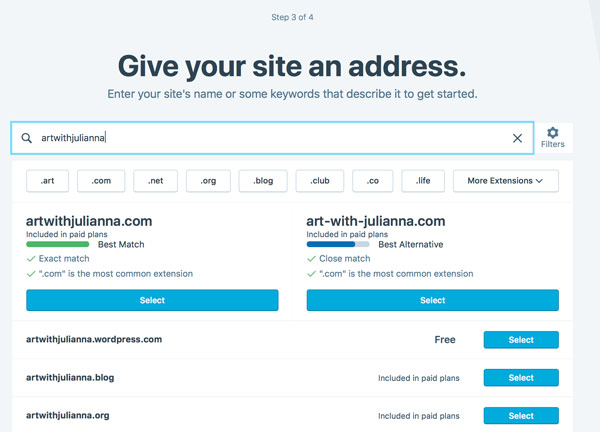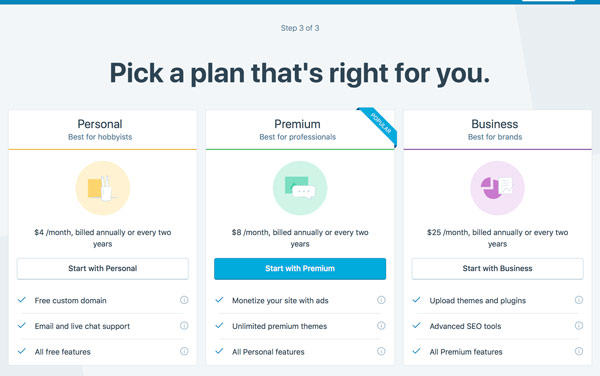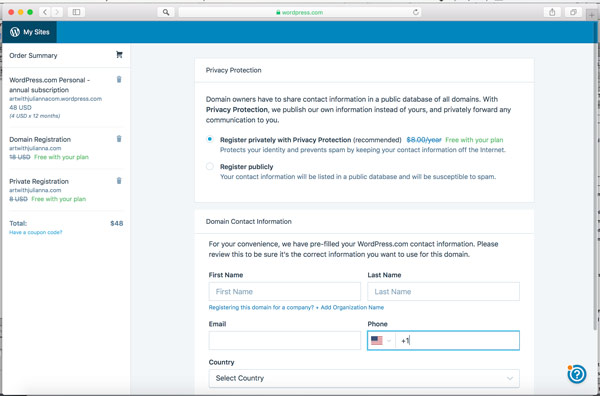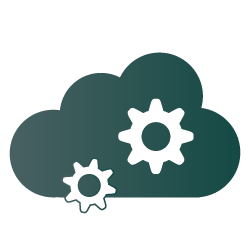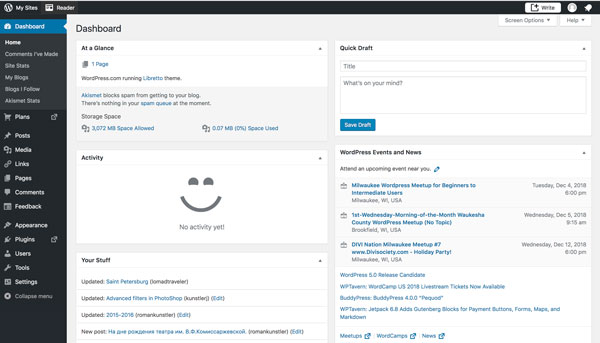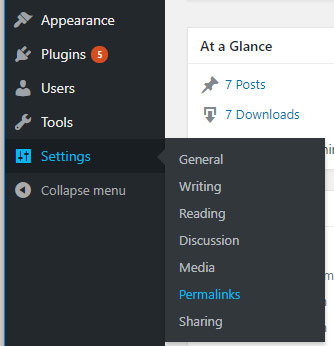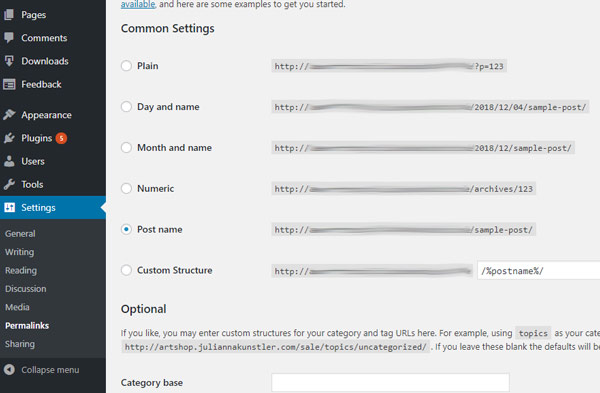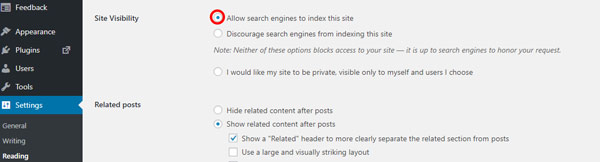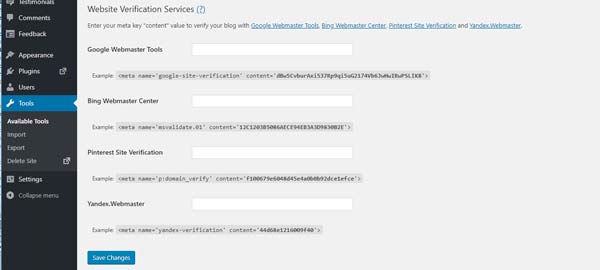inside WordPress
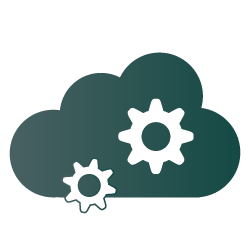
Your website needs software to “power” it.
WordPress is the best way to go:
It is good for beginners (and advanced users)
You can add more functionality as your site grows (like paid adds, downloads, etc.)
It has plenty of free or paid templates to make your site look professional.
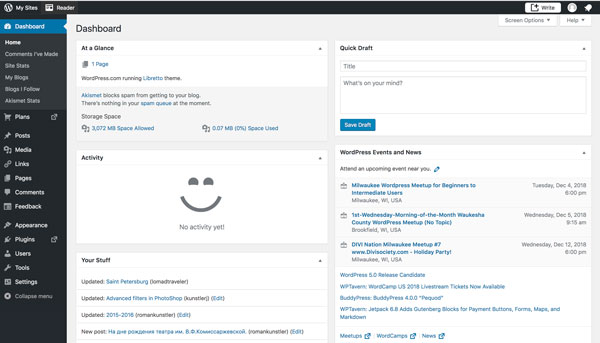
Once you have registered and logged in, you will be taken to WordPress dashboard.
This is where you will find your updates, statistics, tools, shortcuts, well... basically... everything.
There are a few things that you need to set up now. They are not visual, but very important - we need to keep the site safe, easy to manage, and allow the search engines to actually find you.
1. permalinks
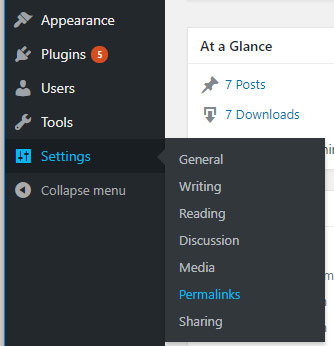
Permalinks are the permanent URLs to your individual pages and blog posts. The URL to each post should be permanent, and never change — hence the name permalink.
If you do not see the Permalink option - skip that part.
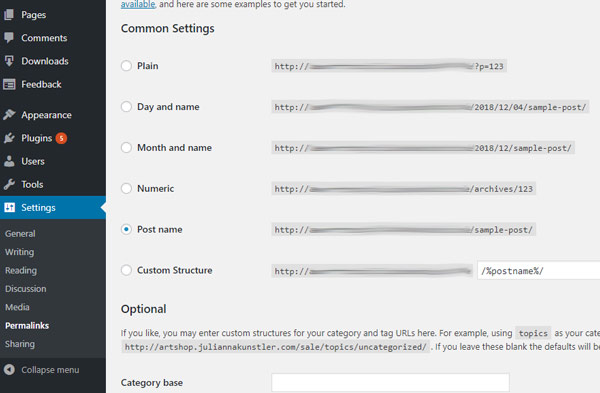
Choose "Post name" option for your permalinks - this will give each of your future post a descriptive name.
Descriptive names are easy for your visitors to find and remember, and, mostly important - the search engines will happily find them too.
2. site visibility
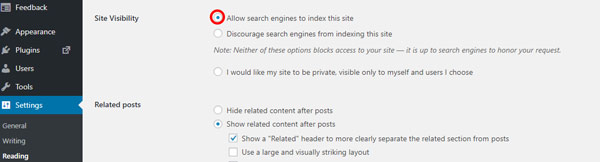
A very important quick check - make sure you allow search engines to index your site.
That if you want your site to be ranked by Google (and other search engines) for any keyword. And you do want that!
Settings > Reading > Site Visibility.
3. files backup
Backups are always your most important asset in case something goes wrong with your computer or your site.
It is less painful if you have an updated backup.
4. traffic analytics
As a website owner it is important to know how many people are visiting your site, what pages are most popular, etc. And that's only a start.
Knowing this data, you can improve visitor's experience and attract more visitors.
The most in-depth analytics is available for free! It's called Google Analytics.
Sign up and follow their guide.
To incorporate the Analytics into your site, you can use one of many available plugins. Just search for Google Analytics in Plugins section.
5. webmaster tools
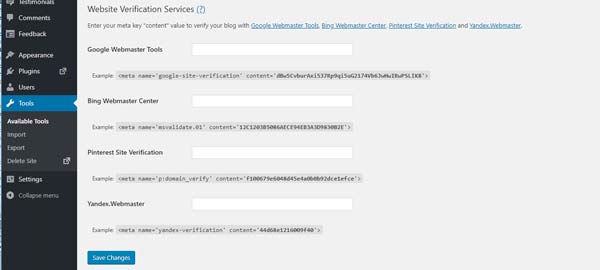
WordPress.com provides you with built-in stats that give you lots of information about your traffic, but if you need more information - you can use additional webmaster tools by major search engines and social sites.
For most sites, in order to verify your site for webmaster tools, you normally need to add a hidden “meta tag” to your page. Since you can’t edit the theme files of your site on WordPress.com, you can use this Tools option to gather some additional information on your site traffic that might be of interest to you.
There are links right below the heading to set up these tools.