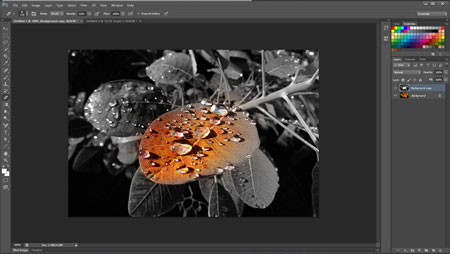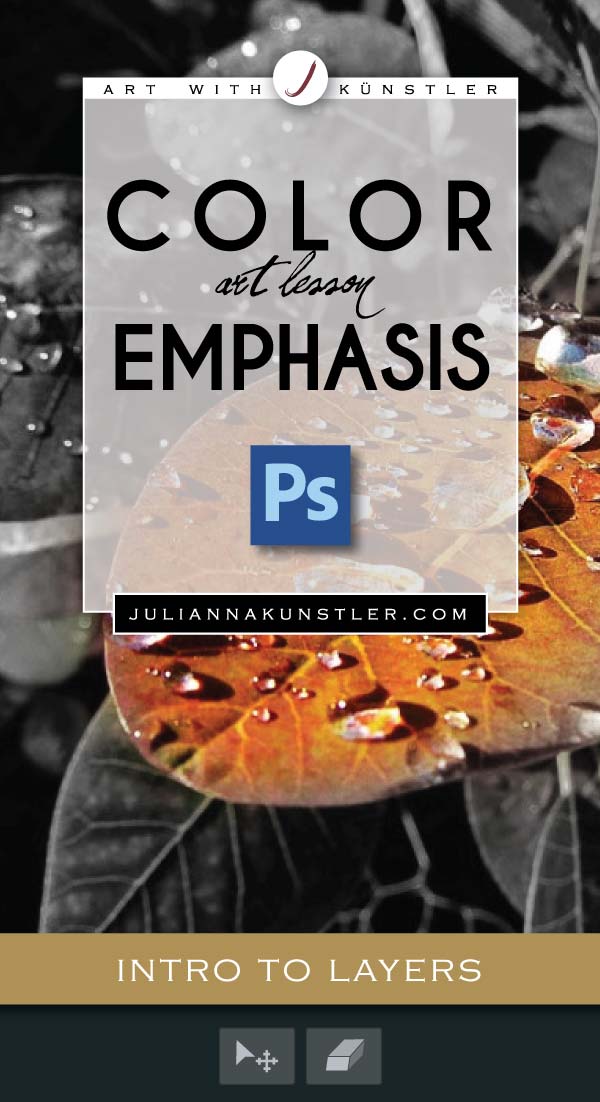
Emphasis is an area or object within the artwork that draws attention and becomes a focal point.
You can achieve this effect by using many approaches. In this assignment we are going to use COLOR to make viewer focus on one area of your artwork.
Start with finding an interesting color photograph. Decide what you want to emphasize an make the focal point.



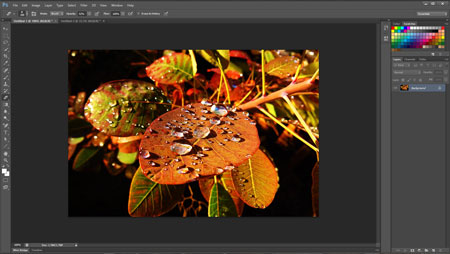
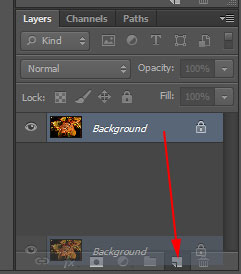
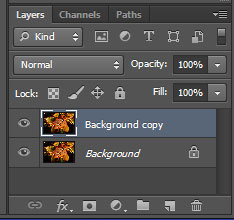
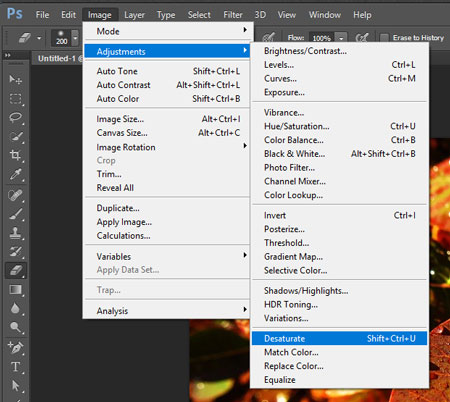


 Use small strokes to start erasing.
Use small strokes to start erasing.