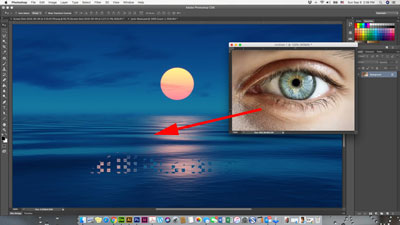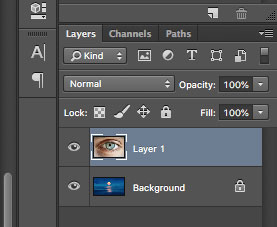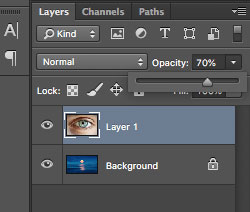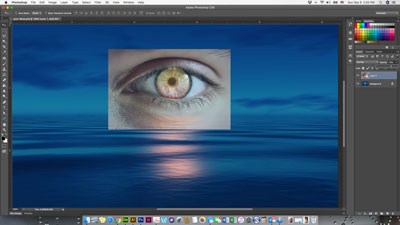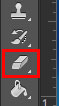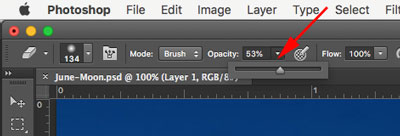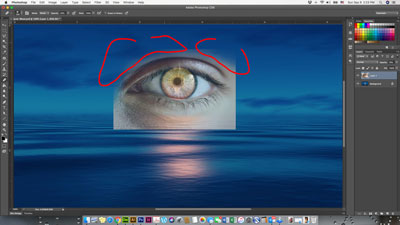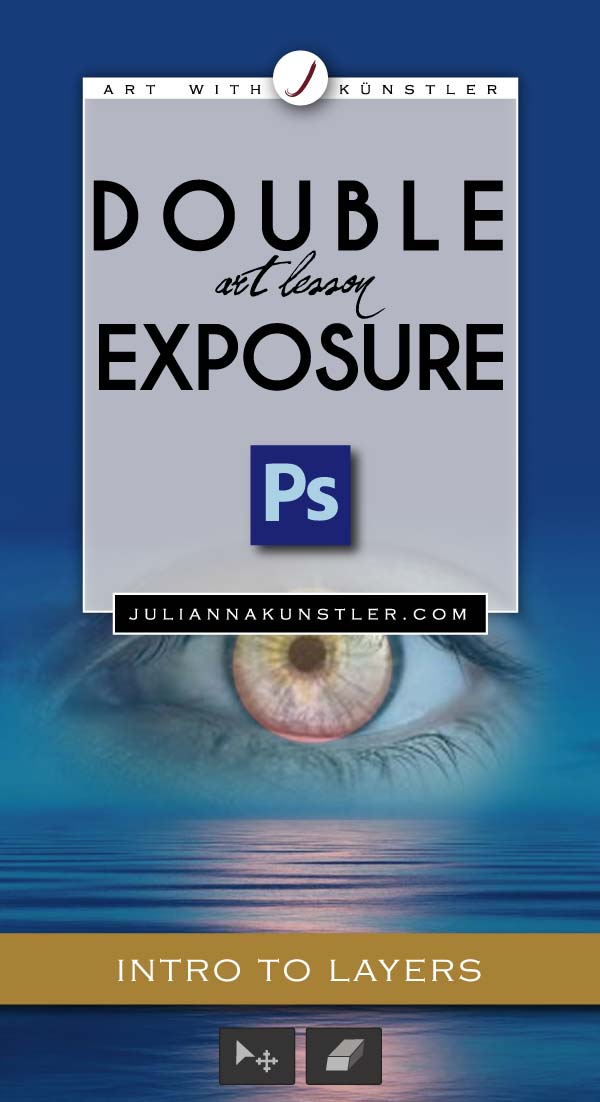
Combine two photographs to create a message or express an emotion
Blending of the images should be seamless and not obvious.
You can achieve this effect by:
- Changing top layer's opacity
- Erasing sharp edges of the top image with soft transition effect
Here is your plan of action:
1. Think of two images you would like to combine.
2. Find them, save them, and open in Photoshop
3. Combine them into one file
4. Change top layer's opacity
5. Blend the edges
6. Crop if needed and save.