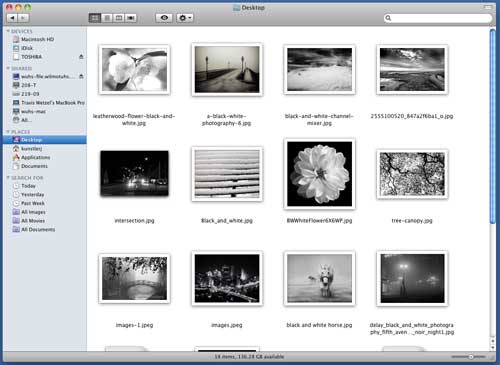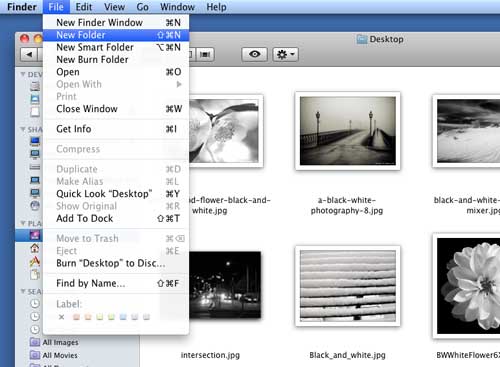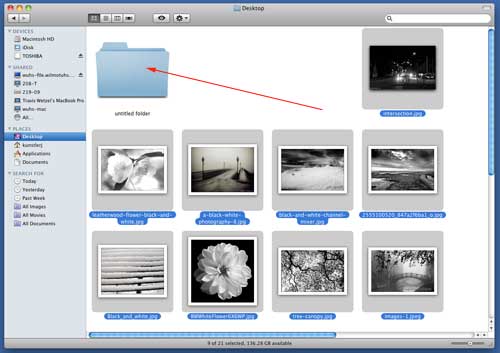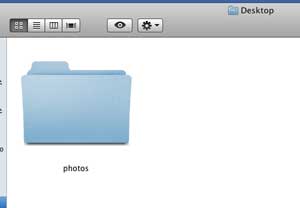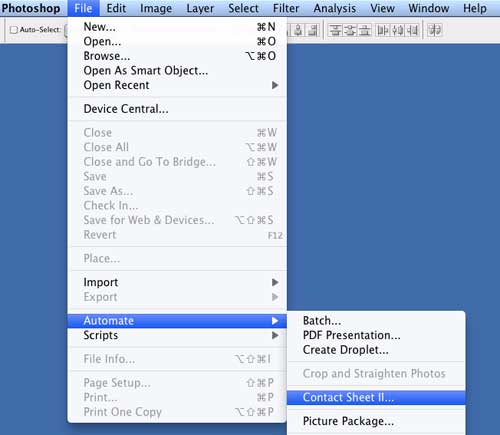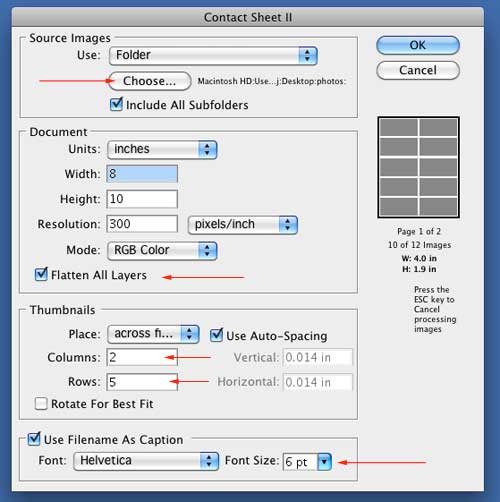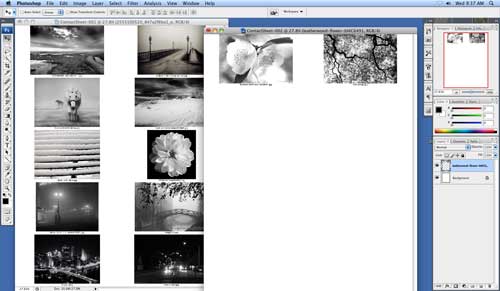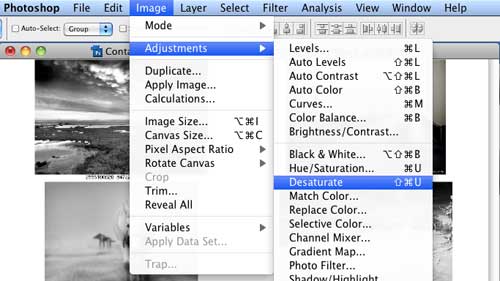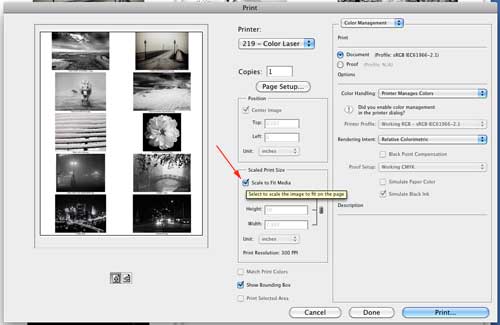contact sheet
tutorial
by JuliannaKunstler.com
STEPS
Select the images that you want to include in your contact sheet
Create a NEW FOLDER
Place the images inside this folder.
Name the folder
Open Adobe Photoshop File > Automate > Contact Sheet II
In the pop up window:
After you click OK - the contact sheet(s) will be created automatically. All you need to do is to sit back and watch it work.
When it's done - you will have one or more contact sheets (depends on the number of images). To make them black-and-white: Image > Adjustments > Desaturate Skip this part you want to keep the colors.
File > Print Check the button to fit all thumbnails onto the printed page. Pring EACH CONTACT SHEET separately (as they are all separate files)
|
.
...