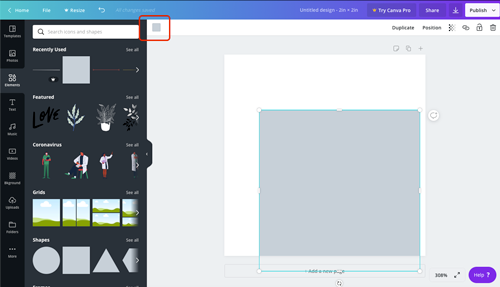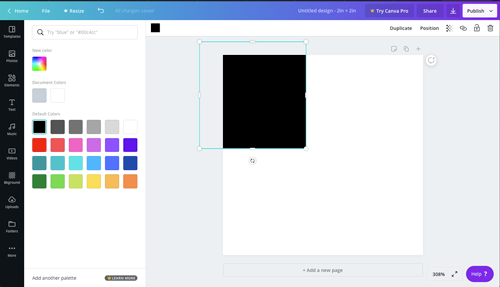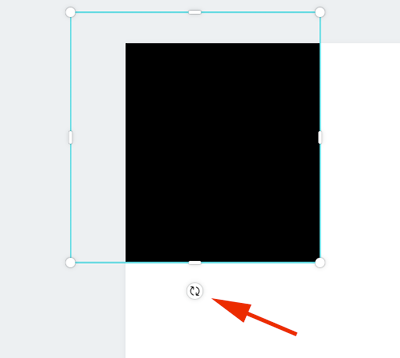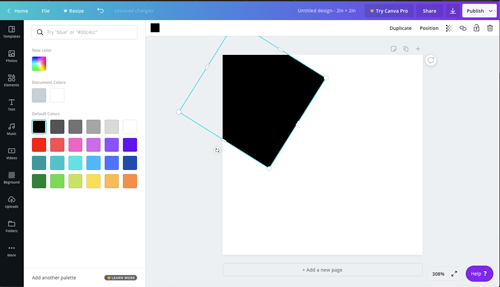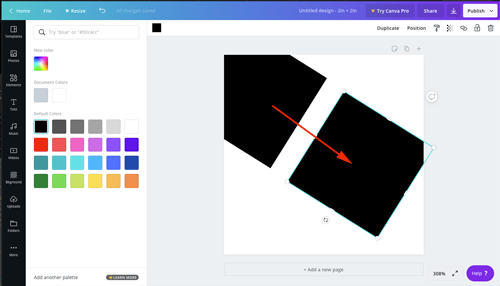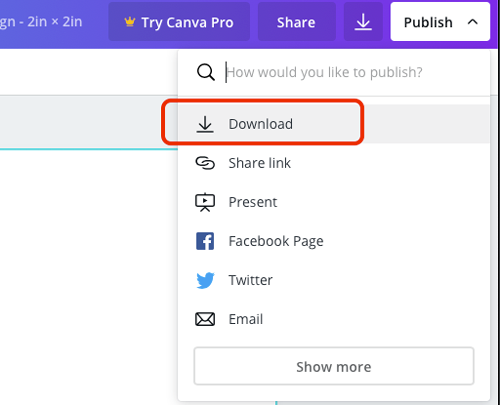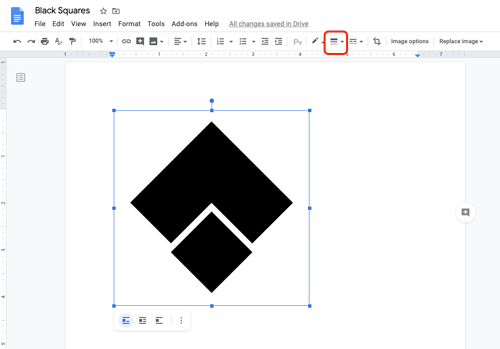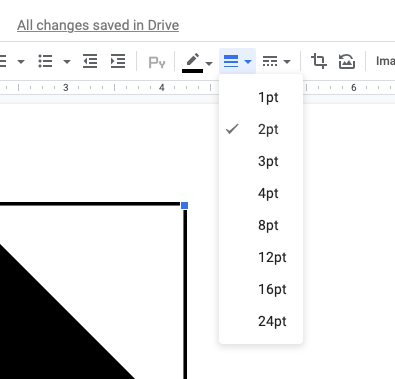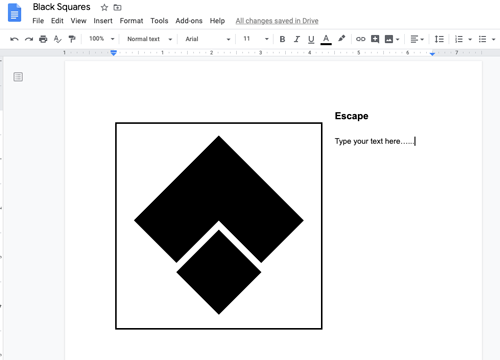Here is a design problem for you that will help you to understand the language of graphic design.
It will allow you to express yourself using design principles to create visual communication.
By using 4 black squares, create a graphic image that best expresses the meaning of each of the following words:
elegant, playful, violence, love
Using only 4 squares is a seemingly limited palette to express such diverse words yet the squares can be expanded into a more comprehensive language by utilizing design principles.
Things you cannot change:
- number of squares (4)
- color of the squares (black)
- color of the background (white)
Things you can modify:
- size
- rotation
- spacing
- crop
- overlap
Your steps:
1. This assignment should be done in Adobe Illustrator or Canva. Experiment with the designs to find the best visual solution for each word.
2. Place all designs into a Google Doc
3. Add a black border around each image
4. Write a brief paragraph for each image - stating the word, that's been illustrated and why did you choose this particular design to illustrate it.
Below are some examples of a similar assignment.

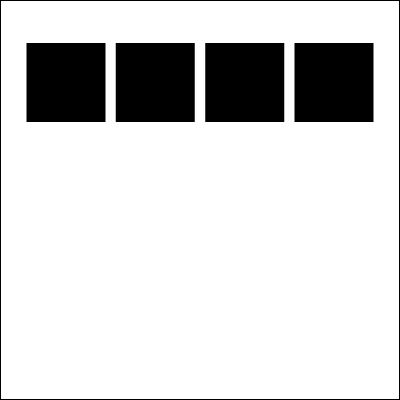

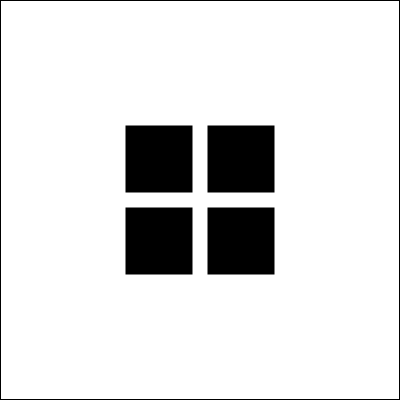
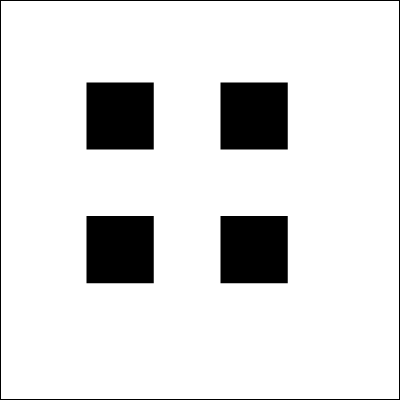
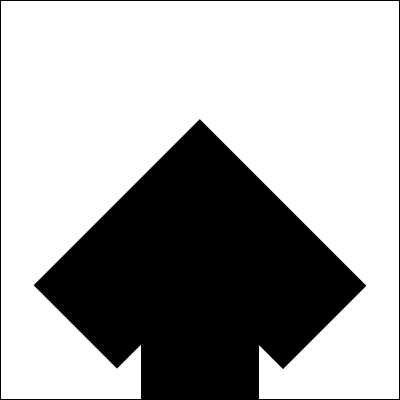
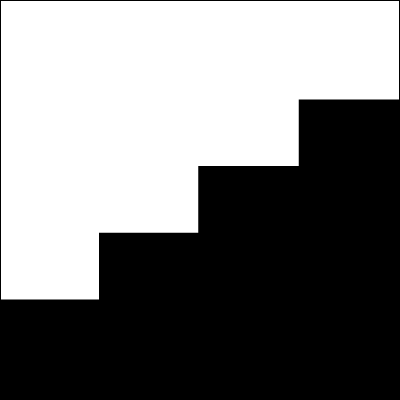
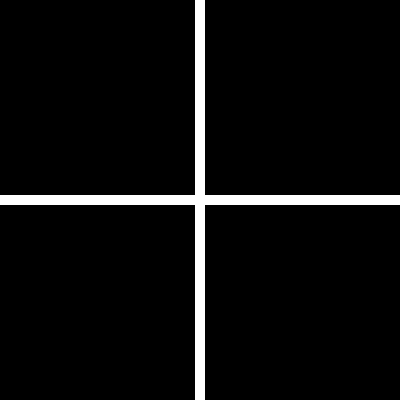
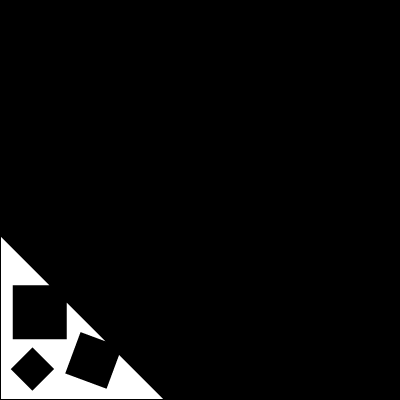
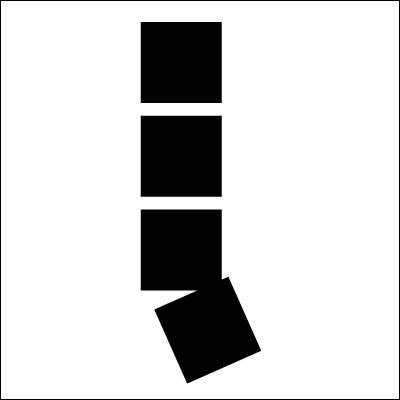

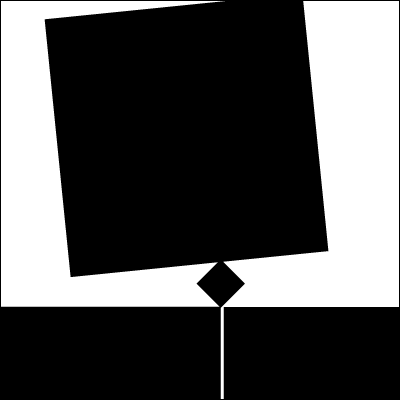
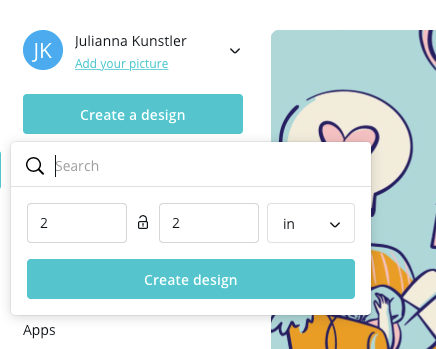
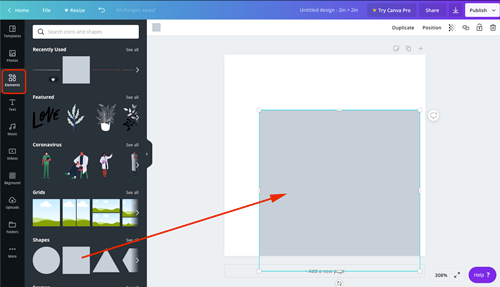 Drag a square onto art board.
Drag a square onto art board.