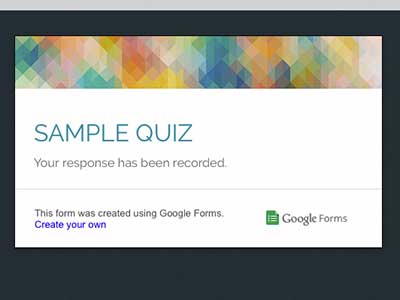This is the easiest way to do online grading.
Google Forms now have Quiz option. This is how it works:by JuliannaKunstler.com
check out my other tutorials:

In this tutorial I explain how to incorporate answers and study materials into the form. If student answers incorrectly, the form takes him to the study materials. So here is pre-test study-guide.
STEPS
create a new quiz
In Google Drive:
New > More > Google Forms
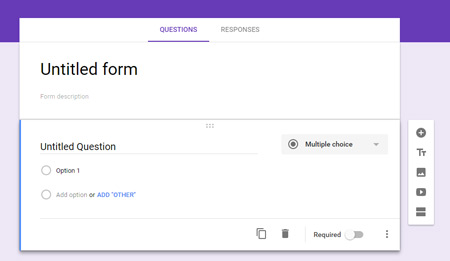
1. Start with creating a new FORM
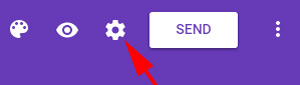
2. Then go to SETTINGS
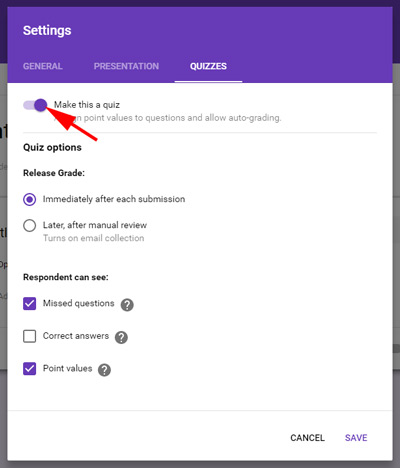
3. Click on QUIZZES
4. Turn on "Make this a quiz".
5. Select other options. I always choose to hide the correct answers for students - so they cannot share this information.
setting up a quiz
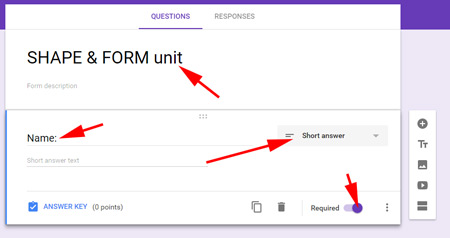
1. Give your quiz a name.
2. Create a field for student's name. Choose "short answer" for the question type.
3. Turn on "required" option.
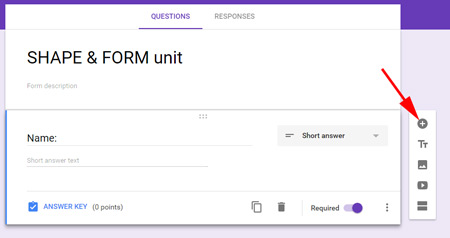
4. Add next question field.
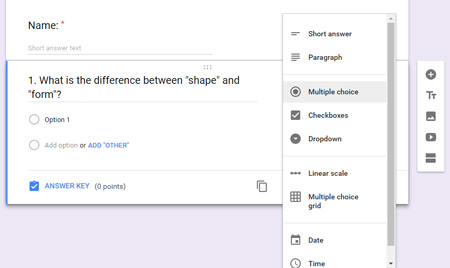
5. Type in your first question.
6. Choose the question type.
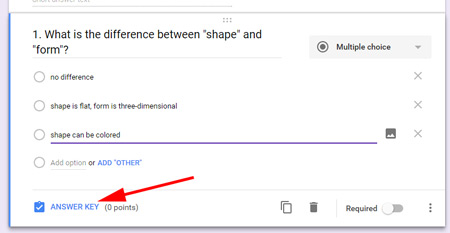
7. Type in question choices.
8. Click on ANSWER KEY to set up the correct answer option and points for the correct answer.

9. Select the correct answer
10. Set the points.
11. To go back to the question - click on EDIT QUESTION.
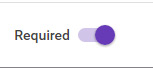
12. I set all my questions as "REQUIRED"
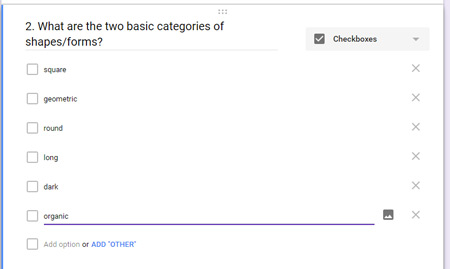
13. For questions with multiple answers I choose "checkboxes" as a question type.
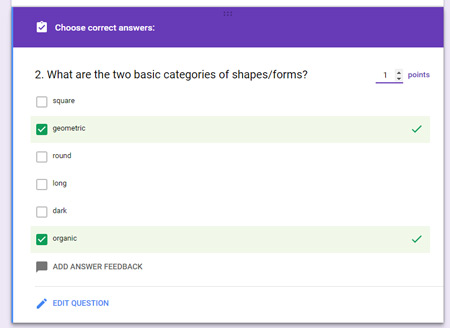
14. Then I select all correct answers in the ANSWER KEY section.
adding an image
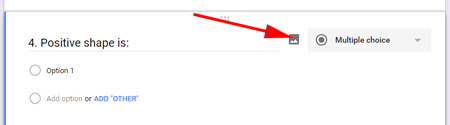
1. To add a picture to a question - click on the image symbol.
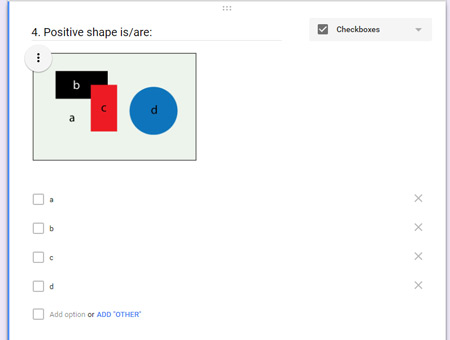
2. Make sure you marked the choices in the image before you upload it.
Or each answer choice should be very descriptive.
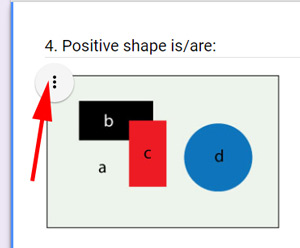
3. For extra image options click on the menu button next to it.
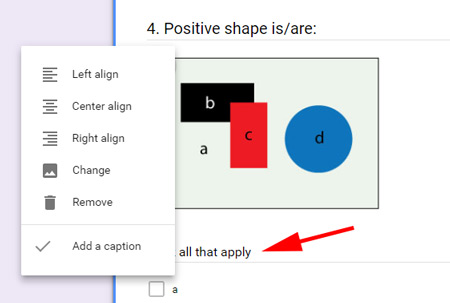
4. As a caption - you can type "Mark all that apply".
Caption is optional.
5. You can also add images as answer choices.
finalizing the quiz

To change the color scheme - click on the palette symbol.

Choose a color scheme or upload a background image.
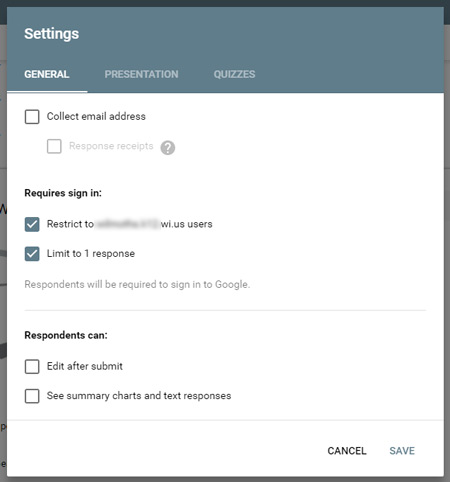
Double-check the GENERAL settings and...
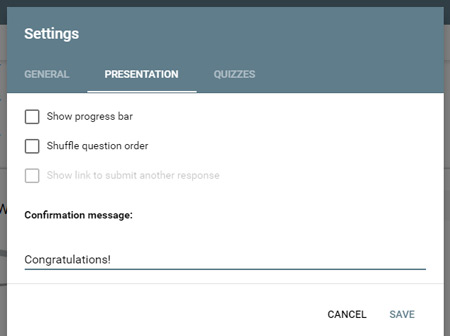
... PRESENTATION settings.
what students see after they submit the quiz:
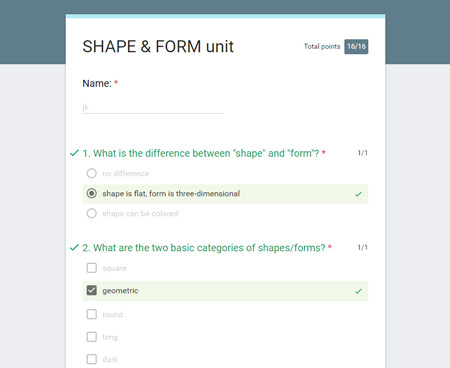
Students see their answers.
All wrong answers will be marked in red.
what teacher sees:
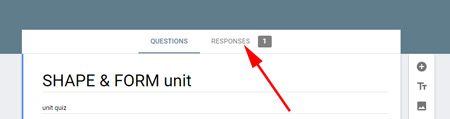
Next to the RESPONSES tab - you'll see the number of students submitted the quiz.
Click on the RESPONSES tab.
This is where you find the results of the quiz.
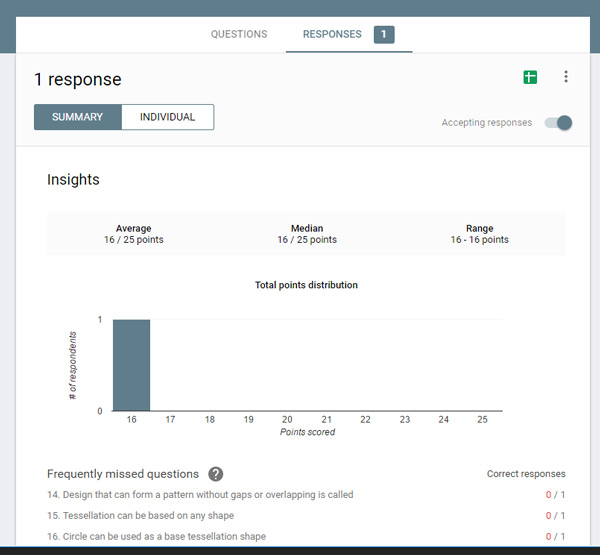
You are done!
Good luck testing!