Color palette from a photo
using Canva
Choosing the right color for your project can be challenging.
In color theory, a color scheme is a choice of colors based on their relation in a color wheel. These would be "traditional" color schemes. More information here.
In this assignment you will use a good quality nature photograph to select a range of colors for your graphics needs. That means that you are going to actually use this color scheme in your next assignment.
Color combinations that we find in nature are the most harmonious.
The color scheme is limited to 5 colors. More colors will make your design too overwhelming. Simplicity is always the best solution.
Luckily, Canva does the color picking for you. Your task is to record and save the color information.
STEPS

This is the most important step - finding a right photograph.
Use good quality photos from free stock photos libraries, like:
Pixabay
Pexels
Stockvault
Or you can use Canva stock photos - never mind if it happens to be watermarked - you are going to just pick its colors....
Search for Nature photographs (fog, sunset, flowers, landscape, sky, water, etc.)
Your photo should be:
- is aesthetically pleasing
- fits the theme of your project
- you enjoy the harmony of the colors
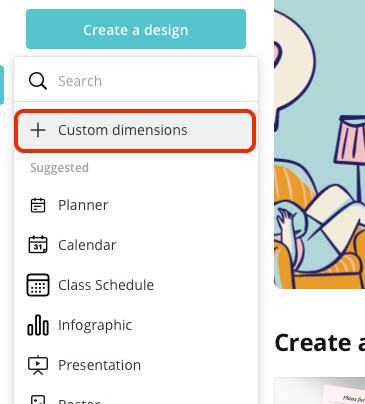
Create a new custom document in Canva.
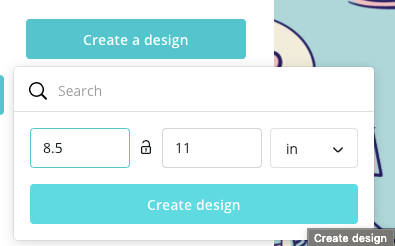
Set up width and height to letter size:
8.8" x 11"
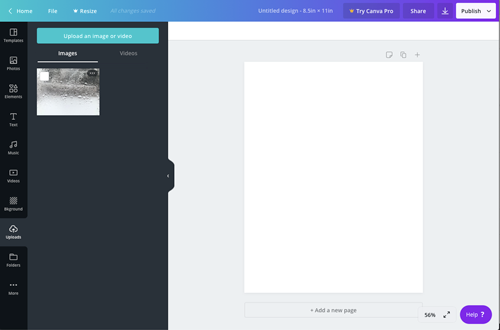
Upload your photograph or find one in Canva gallery.
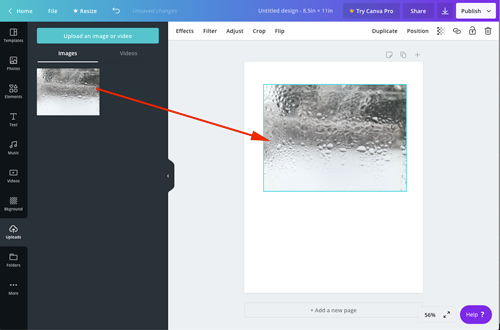
Place it onto your document.
Resize and center.
Centering is important!
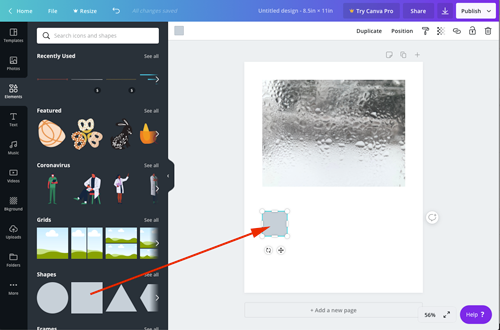
Place a square shape for the first color swatch.
There is going to be 5 of them.

Click on the Color option button with the square selected.
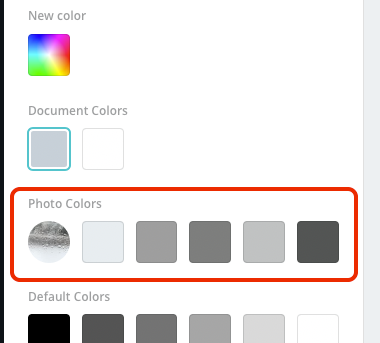
You will find 5 color swatches already extracted for you from your image.
That's a really cool feature!
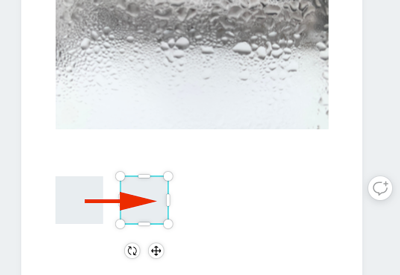
Duplicate the swatch by Alt/Option dragging it.
You will need a total of 5.
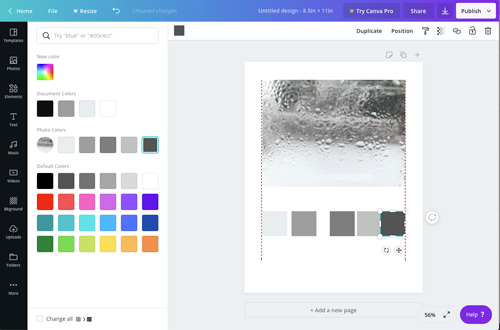
Apply colors to the swatches, based on your image palette.
Important:
Align first and last swatches with the image.
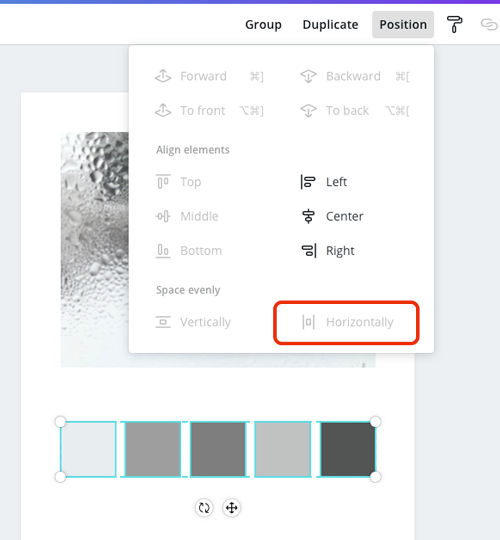
Then select all swatches and space them evenly.
Double-check that they are also aligned in the middle.

Next - you are going to record each color ID under each swatch.
Use a small body text feature and place it under each swatch.
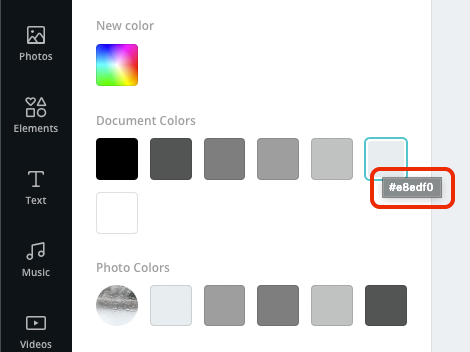
You can find a color ID name by rolling over a swatch.
or...
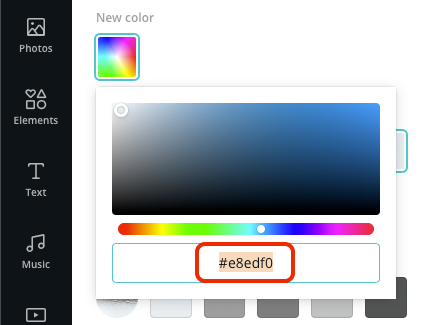 Clicking on the Color Wheel button - you can view the color ID, and it is already highlighted for you.
Clicking on the Color Wheel button - you can view the color ID, and it is already highlighted for you.
All you need to do is to Copy it...
And paste below the swatch.

Repeat the step for the rest of the swatches.
When done:
Publish the document (PDF or PNG).
Then submit.
Done!!!
...



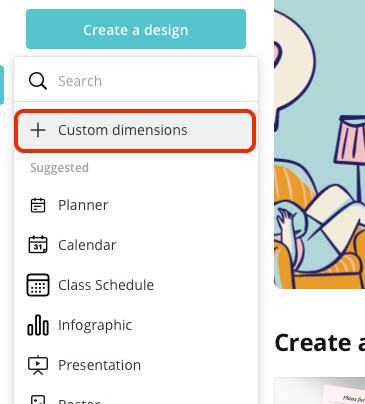
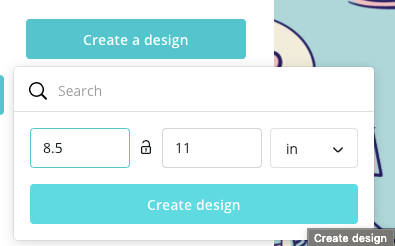
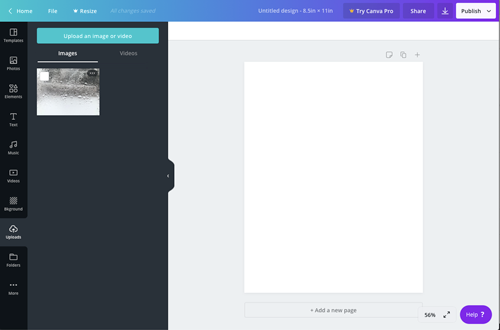
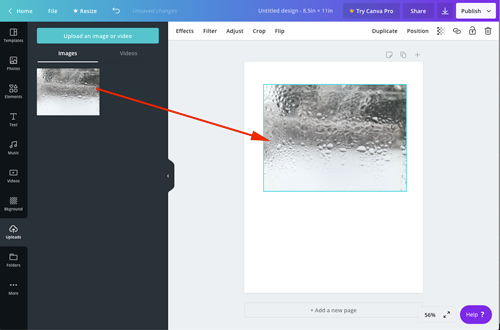
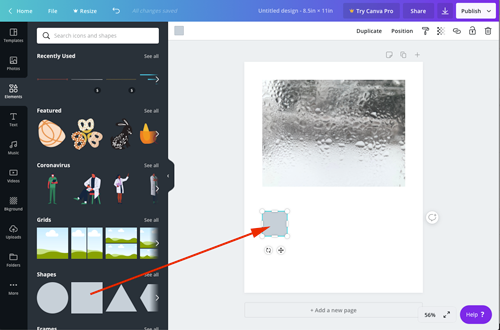

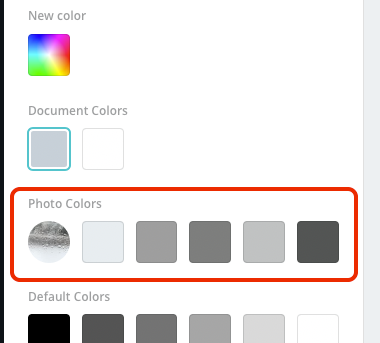
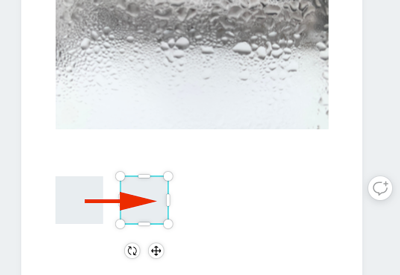
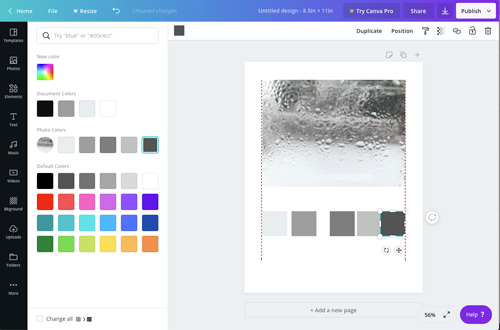
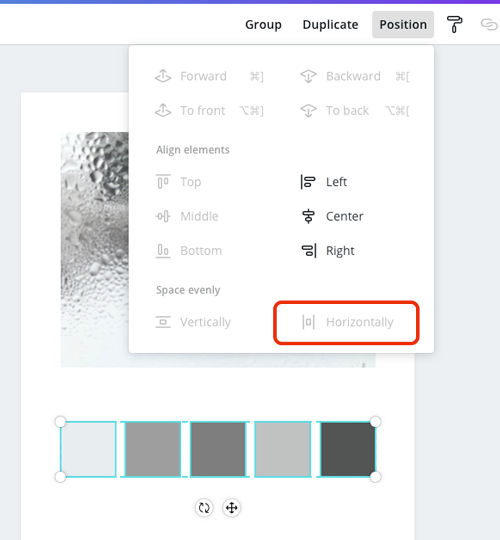

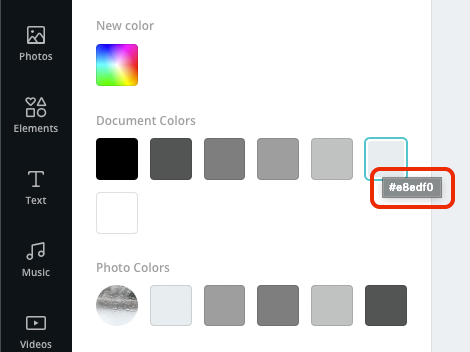
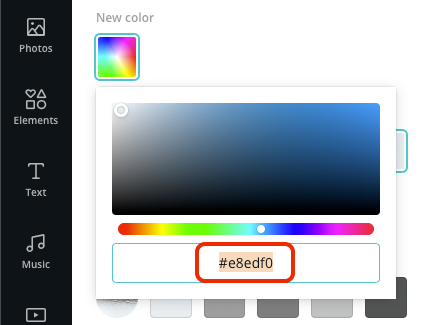 Clicking on the Color Wheel button - you can view the color ID, and it is already highlighted for you.
Clicking on the Color Wheel button - you can view the color ID, and it is already highlighted for you.