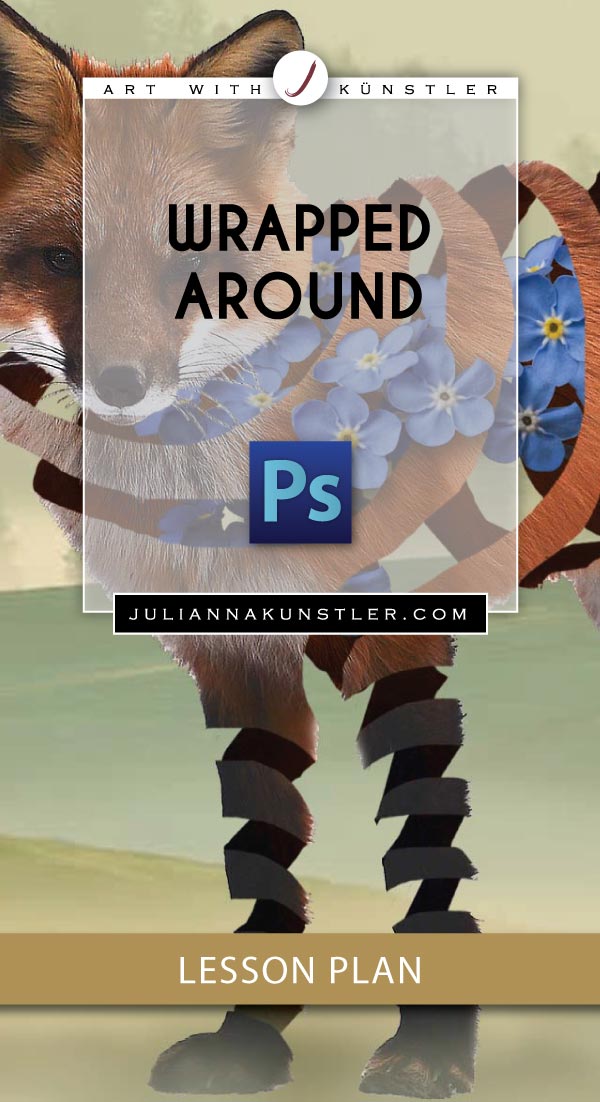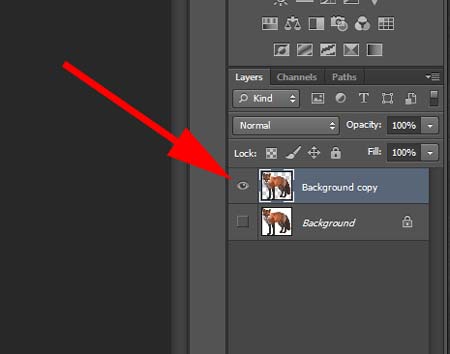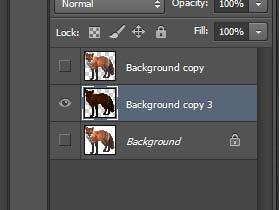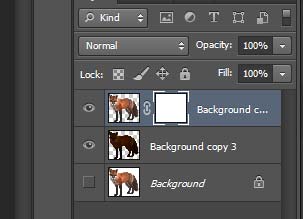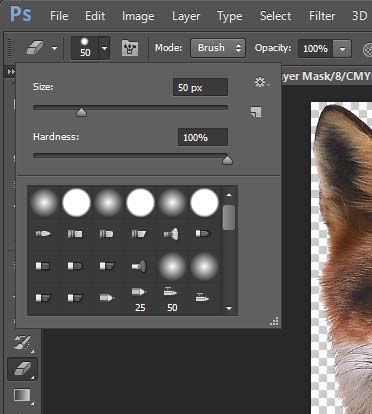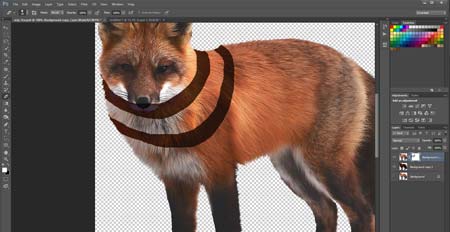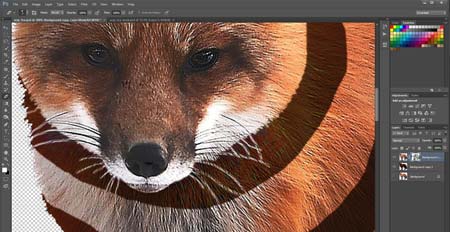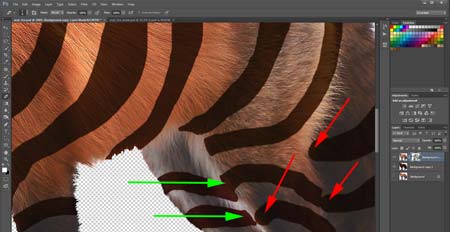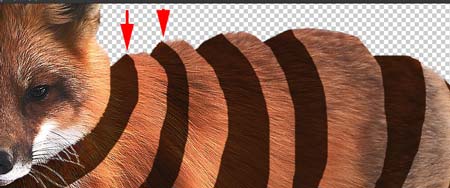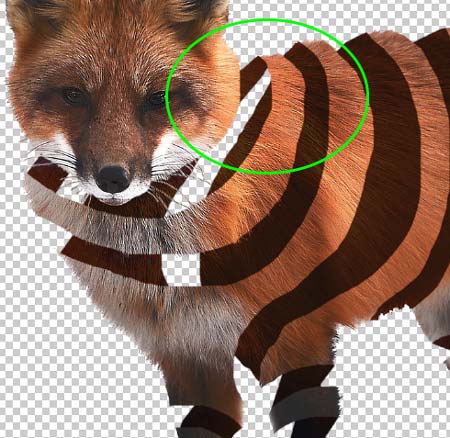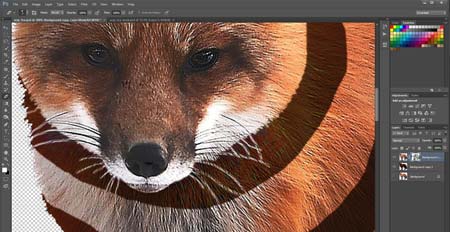
Now fix the details for each "band".
Swap the colors (set White as foreground) and continue using the Eraser tool to return parts of the image that would logically be in front (head, fur, whiskers, etc.).
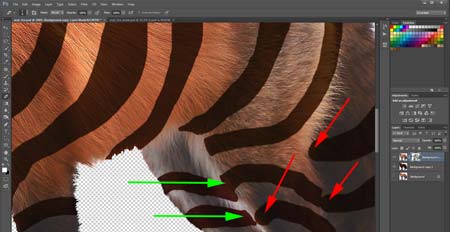
Round eraser creates round corners (red arrows).
Change the size of the Eraser to make the corners more realistic (green arrows).
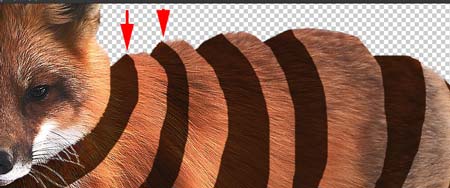
Switch to the "dark" layer.
Add Layer mask to the dark layer.
Remove parts of the image to create an illusion of spiral bands. Make sure a dark band is a continuation of a front band.
So start at a corner and erase in the opposite direction of the front band.

You can see how front cuts go in the opposite direction to the back.

Take your time and try to picture how the band would go.
If you make a mistake - don't worry - it's easy to fix it as long as you work on the layer mask.

Place another image between the front and back layers.

Add background.

Add shadows or highlights to the "inside" image to make it look like the object is actually inside.
Add shadows or other adjustments to place your character in the environment (fog and shadow in my case).

Be creative with the images!
Have inner parts go outside of the character.
Don't forget to add shadows where needed.