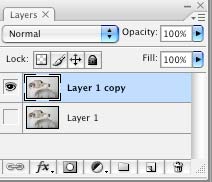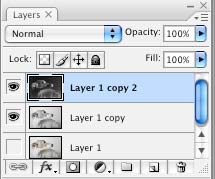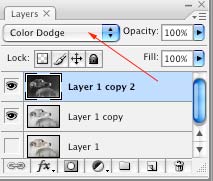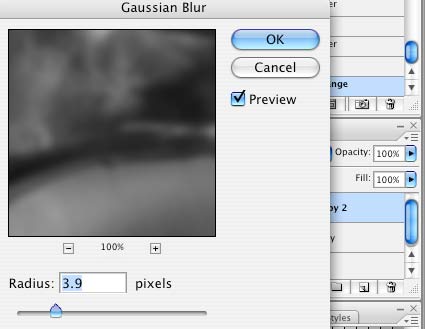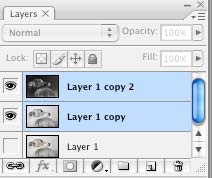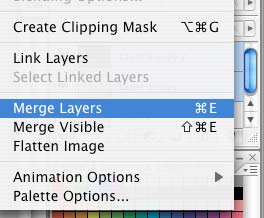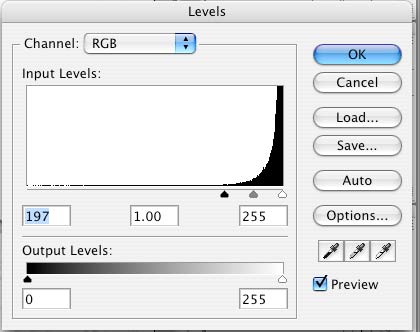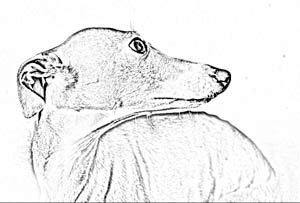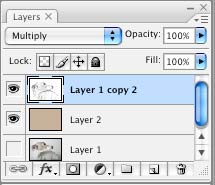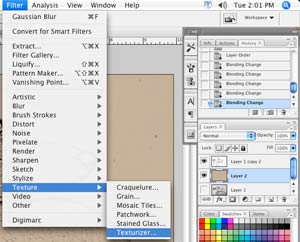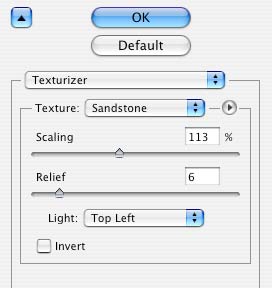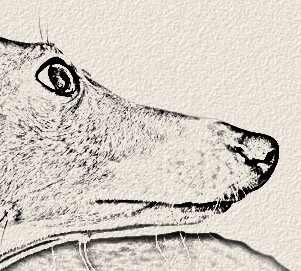The settings may vary for different images.
Photoshop offers a number of special effects filters designed to create pen, pencil, and paintbrush effects, but none of them creates a really satisfactory pencil sketch.
The best pencil sketch effects are achieved through Photoshop's very coolest feature -- Layer Blend Modes. It's easier than you think.
Here's one way to do it:
Content for class "step" Goes Here
Content for class "step" Goes Here

9) Add a background color.
Insert a new layer.
Fill it with a nice color (light brown or tan)
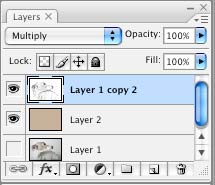
10) Change the dog's layer mode to Multiply.
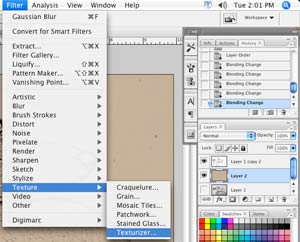
11) Apply a texture filter to make it look as a drawing paper:
Filter > texture > Texturizer
Choose Sandstone as texture.

The layer should look like this.

12) Change the Opacity of the paper layer so that it is not too intense.

Done!
...