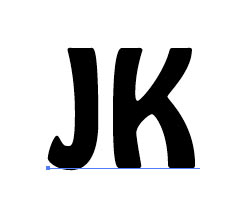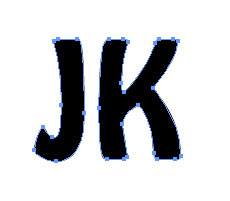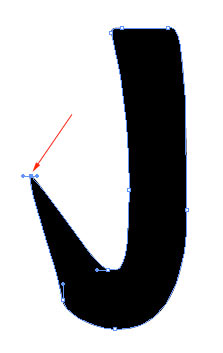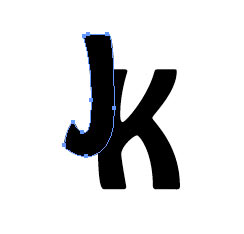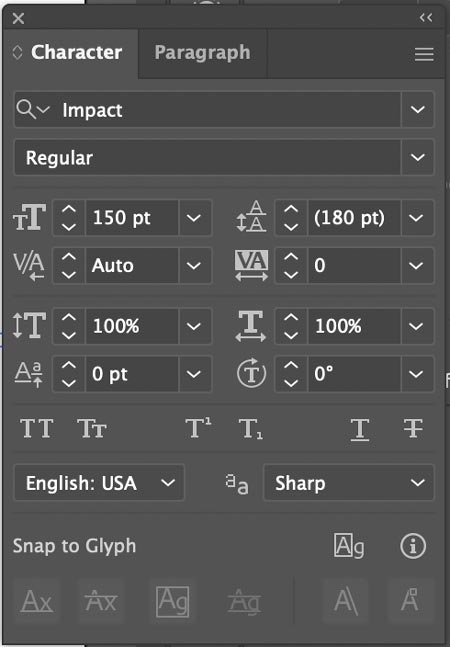
Type panels
Two of the most common type panels in Illustrator are Character and Paragraph panels.
Window > Type > Character
These are your text control panels.
To view all available options - click on the drop down menu button (upper right corner) and choose "Show Options".
To access Paragraph panel - click on Paragraph tab.
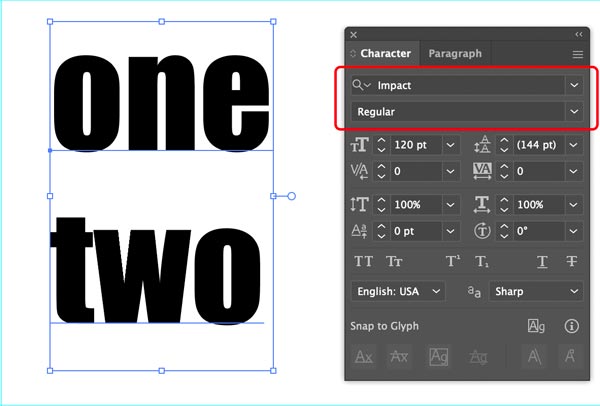
Choose Font family and font style.
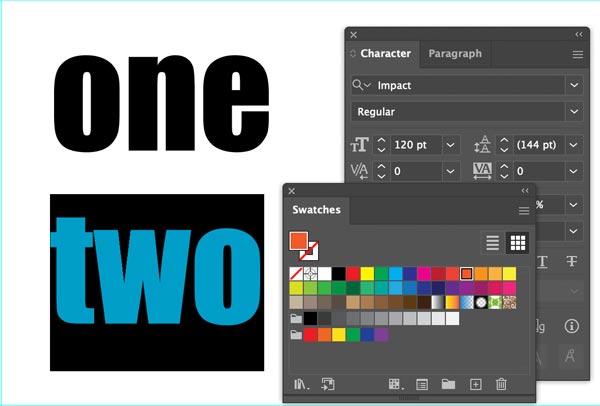
To change type color - use Swatches panel or Fill swatch in the Tool bar.
You can also apply stroke to type.
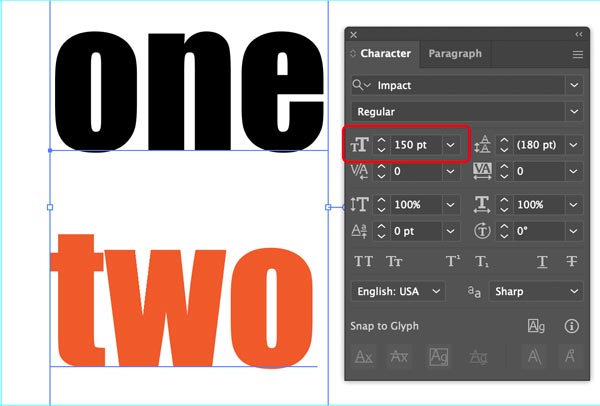
This is simple - choose type size.
Type has to be selected to change the settings. Duh......
You can choose size from presets or type in a number.
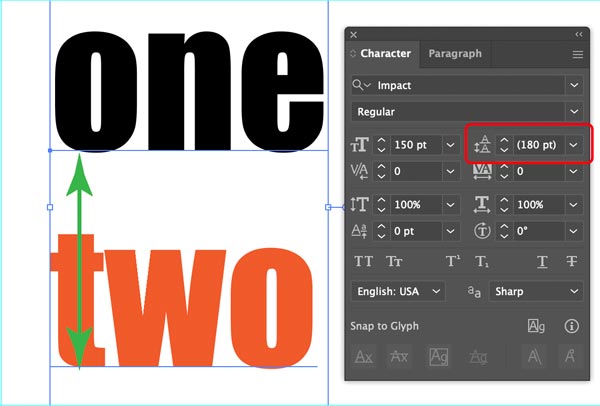
Leading - is a distance between baselines.
Also called "line spacing" in some applications.
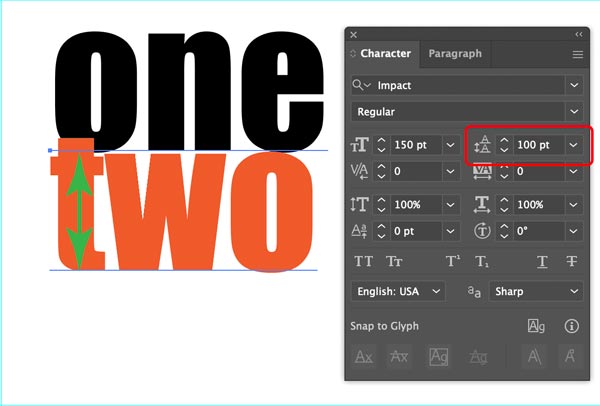
You can overlap lines if the leading number is small enough.

Kerning - is a distance between two characters.
Click between the two letters to apply the setting. Think of is as a "fine tuning".
This setting is mostly used on headers and short text lines.

Tracking - sets space between characters in the entire selected text.

Vertical scale - adjusts the height of the characters.
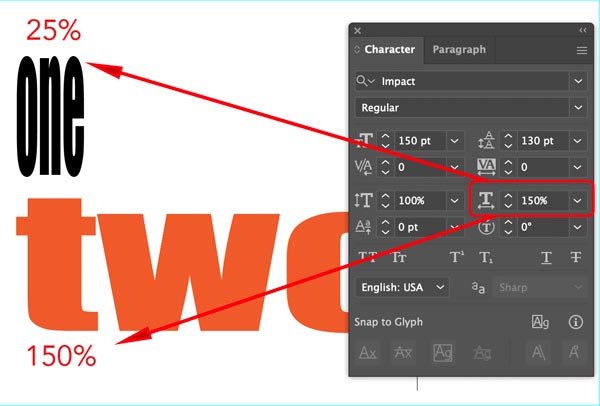
Horizontal scale - adjusts the width of the characters.
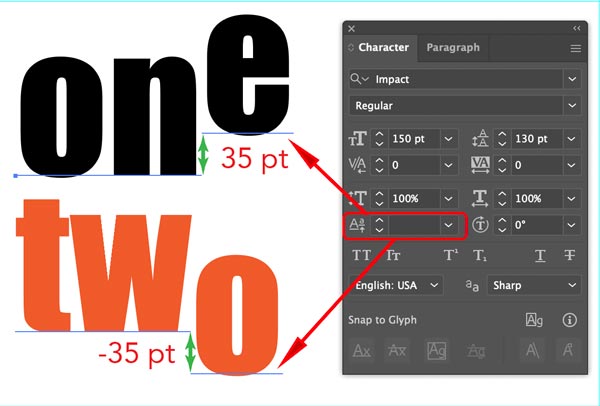
Baseline shift - shifts text above or below the baseline.

Character Rotation - surprise!!! - rotates characters....

All Caps - capitalizes all characters in the text.
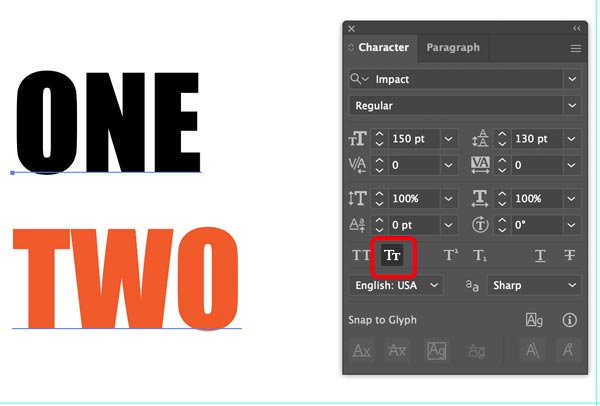
Small Caps - capitalizes all characters in the text, but.... scales them down.
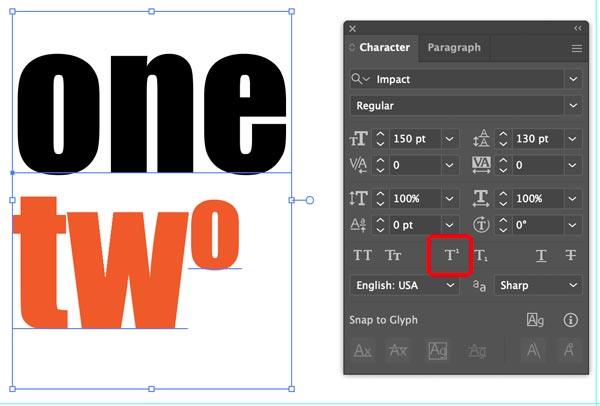
Superscript - sets a character above the baseline and scales it down.

Subscript - sets a character below the baseline and scales it down.
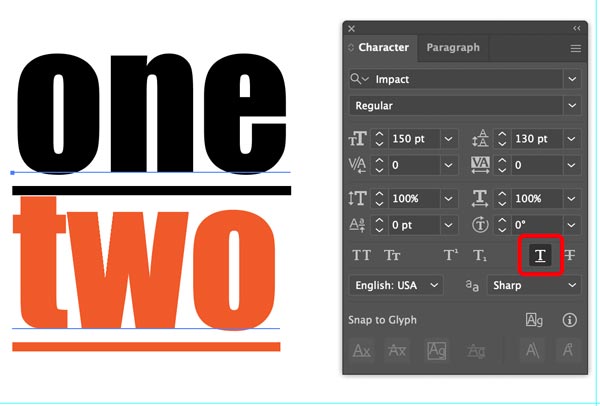
Underline - underlines!
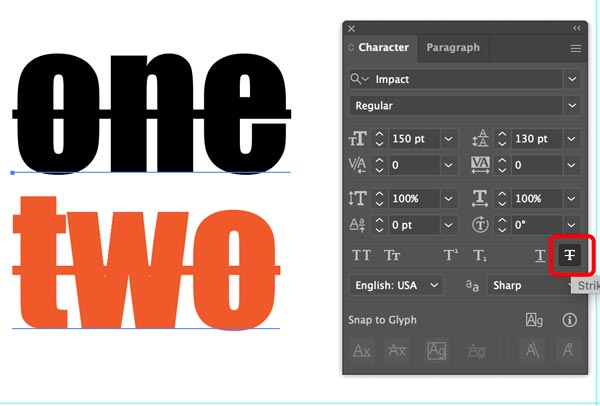
Strikethrough - crosses text out.