
Pencil tool is a free-hand path drawing tool.
It draws paths and places anchor points as you draw.
by JuliannaKunstler.com

Pencil tool is a free-hand path drawing tool.
It draws paths and places anchor points as you draw.

Find Pencil tool in the Tool box.
If you double-click on the tool - Options Window will pop up.
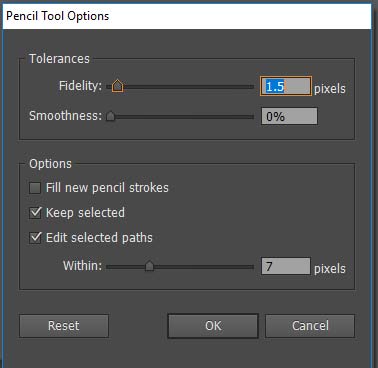
Fidelity Controls how far you have to move your mouse or stylus before a new anchor point is added to the path.
Fill New Pencil Strokes Applies a fill to pencil strokes you draw after selecting this option, but not to existing pencil strokes.
Edit Selected Paths Determines whether or not you can change or merge a selected path when you are within a certain distance of it.

Before starting a new path, the pencil cursor will have a star next to it.
A star signifies a start of a new path in other path drawing tools (Pen, Paintbrush).
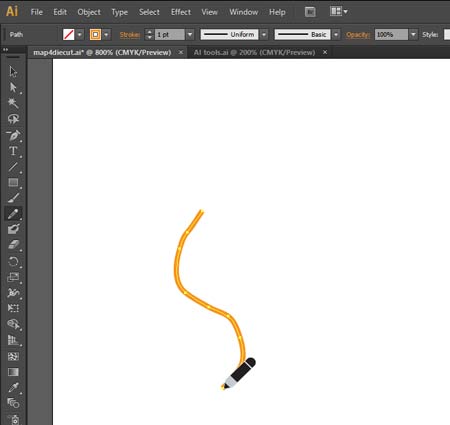
Click and start drawing.
The star symbol will disappear from the cursor.
That shows that you are currently working on a path.
The path will have the properties that you can adjust in the Options bar:
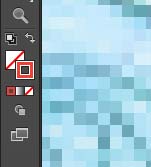
You can also change colors in the Tool box.
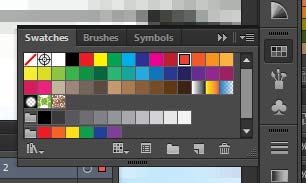
...or in Swatches palette
(Window > Swatches)
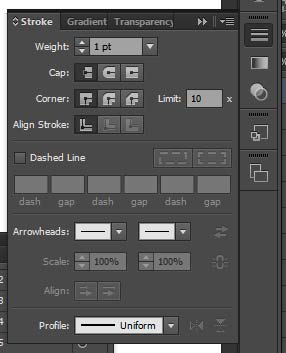
There are more stroke options available in Stroke palette.
(Window > Stroke)
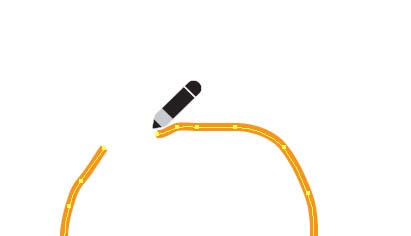
You can continue drawing your path stroke by stroke.
You need to get close enough to the previous stroke (how close depends on your options) and make sure the cursor does not have the star symbol. If the star is there - you are too far from the path you are drawing or the path is closed (enclosed shape).
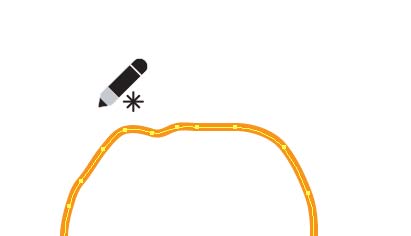
If you are trying to draw closed shapes - make sure you return to the starting point to close the path.
If you are not sure if you closed the path - use Object > Path > Join command.
Ctrl (Option) J
If the path was already closed - you will have a window pop up saying that it cannot be joined. Just click OK.

You can edit individual anchor points with Direct Selection tool.
Click on an anchor point and you can reposition it or change a curve.