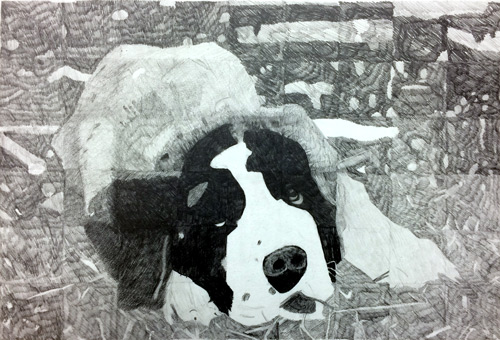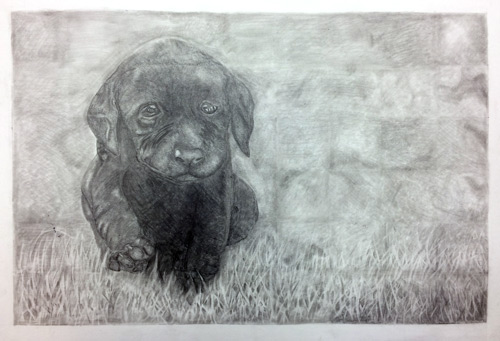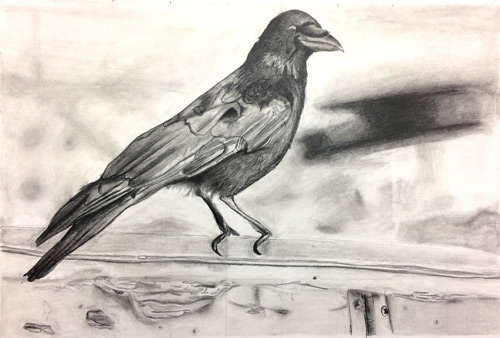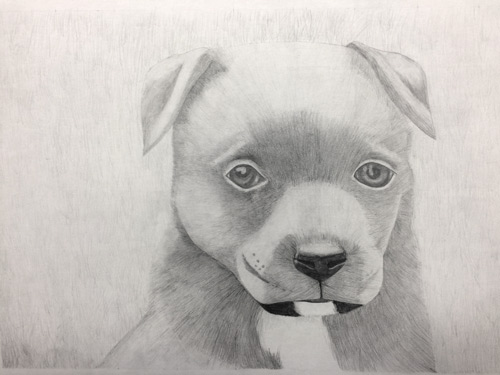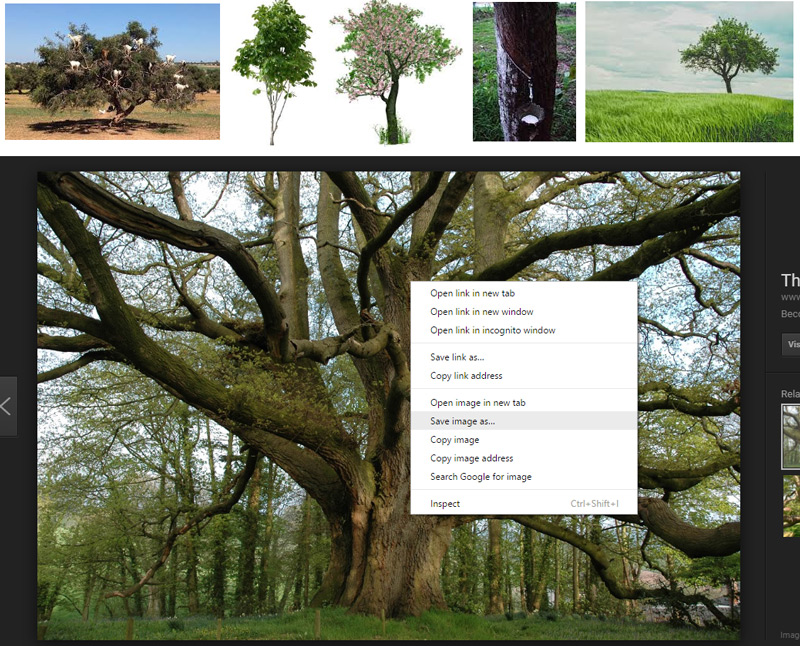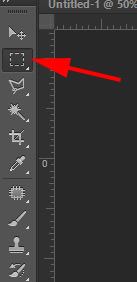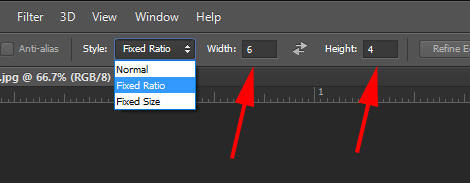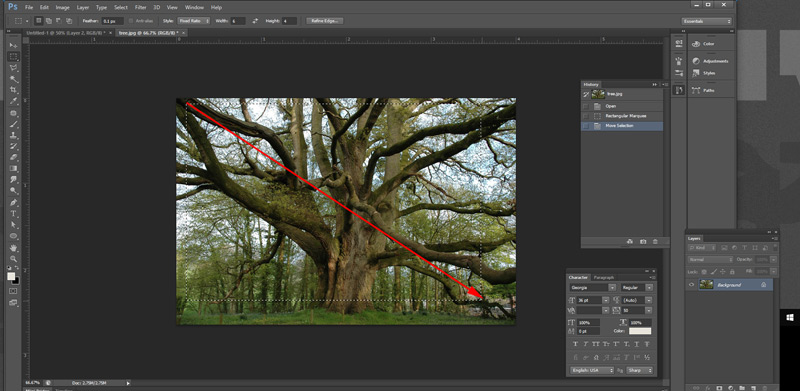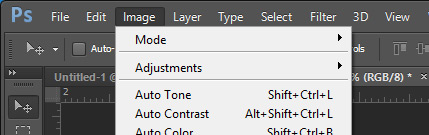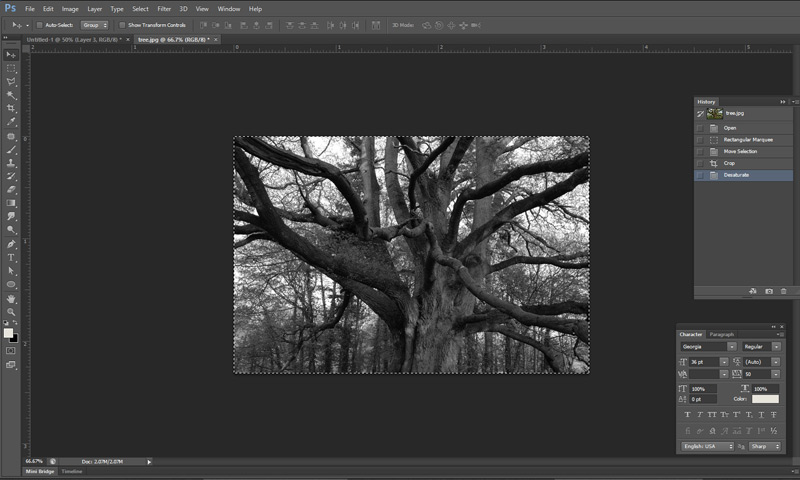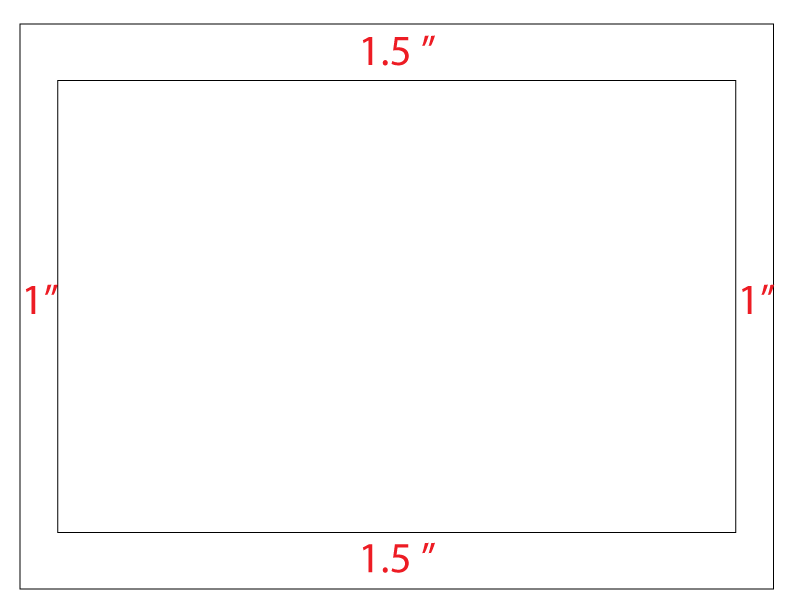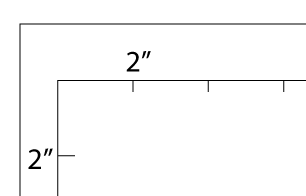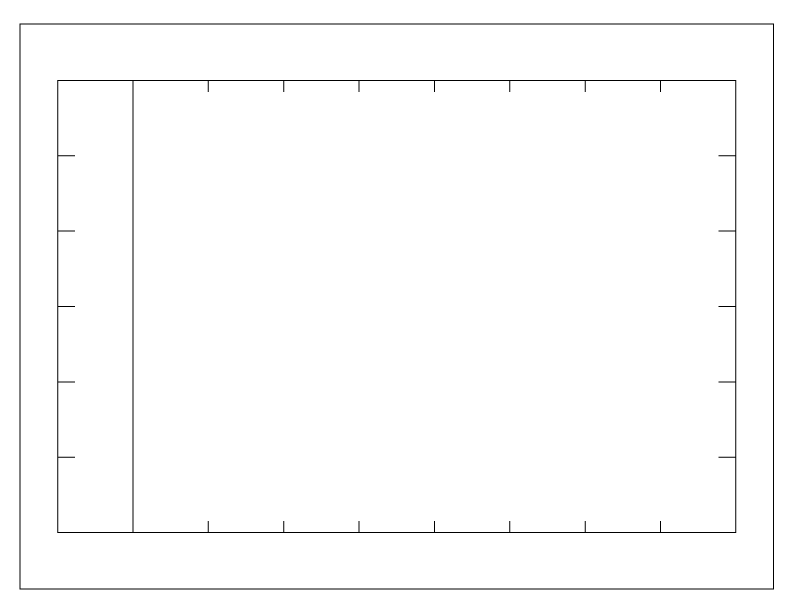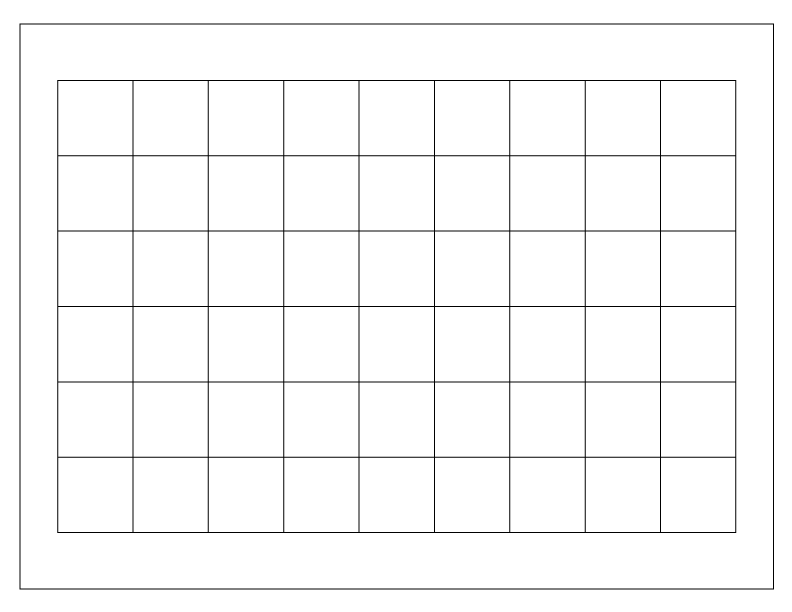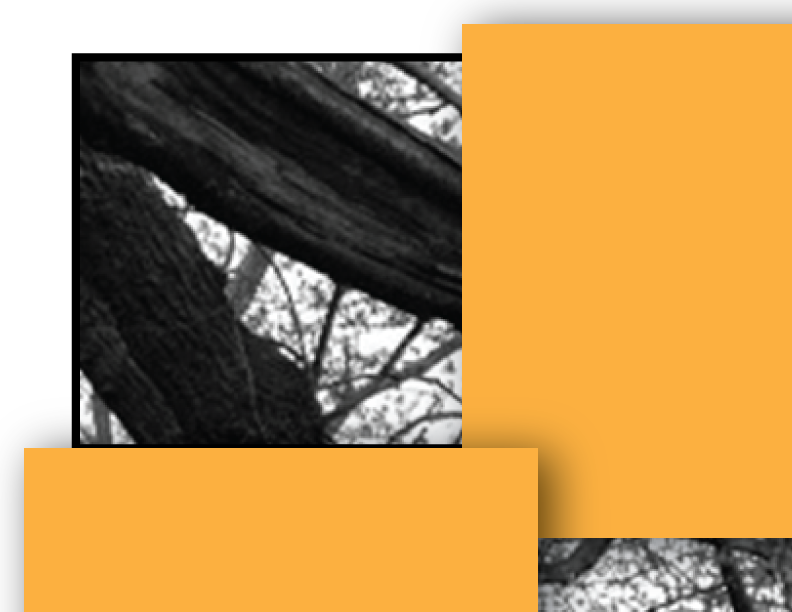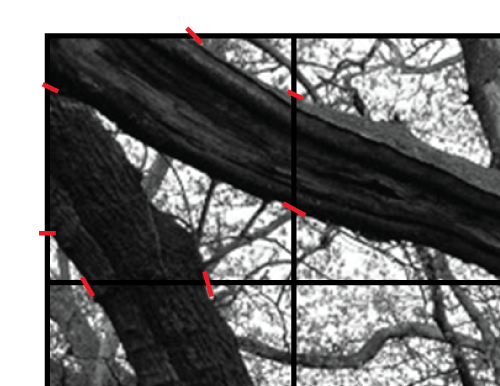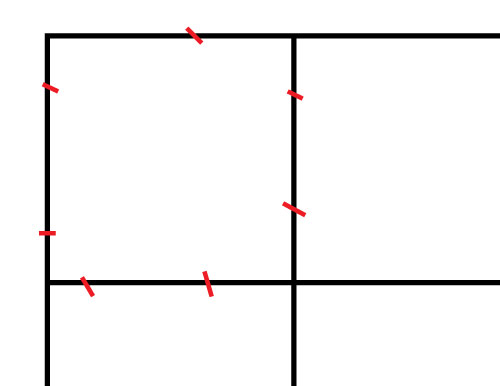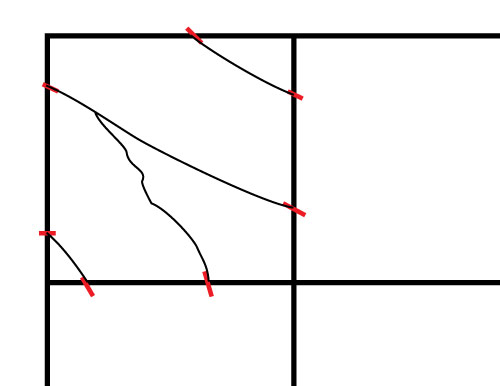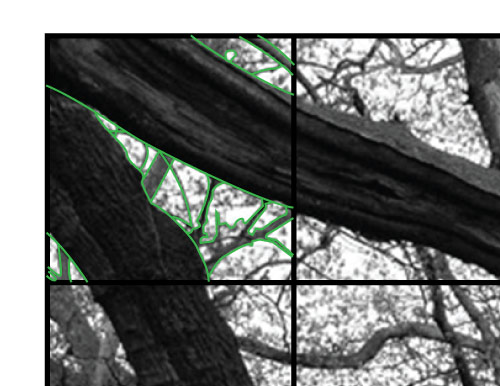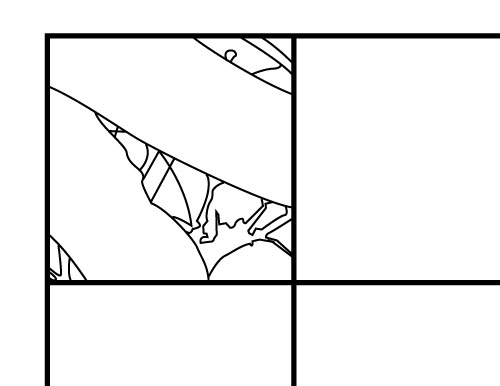What is the plan?
- Find a reference photo
- Edit your image in Photoshop to remove colors and adjust proportions
- Print the image, attach the grid
- Draw a grid on the drawing board
- Copy the image's shapes inside each square of the grid
- Add value by shading the drawing
How I will grade:
These are the criteria that will be used to grade your drawing.
Please double-check that all requirements are completed before turning in the project.
| REQUIREMENTS |
max. points |
| The piece is finished (looks like the original) |
20 |
Challenging yourself:
Complexity of the original image - objects and backgrounds, value variety, details |
10 |
| Grid is not seen, no outlines in the drawing |
5 |
Drawing quality
Drawing is detailed, contains all shapes as they appear in the original image |
20 |
Shading quality (values)
Variety of values used, values match the original, objects look three-dimensional |
20 |
Shading quality (technique)
Strokes are small, consistent, blending is optional |
10 |
| Craftsmanship |
10 |
| Studio work |
5 |
| TOTAL: |
100 |
step 1 - look for a reference photo
Find a photograph that you like. Make sure its longest size is more than 500 px
Right click on the image > Save Image as.....
Save it in your folder.
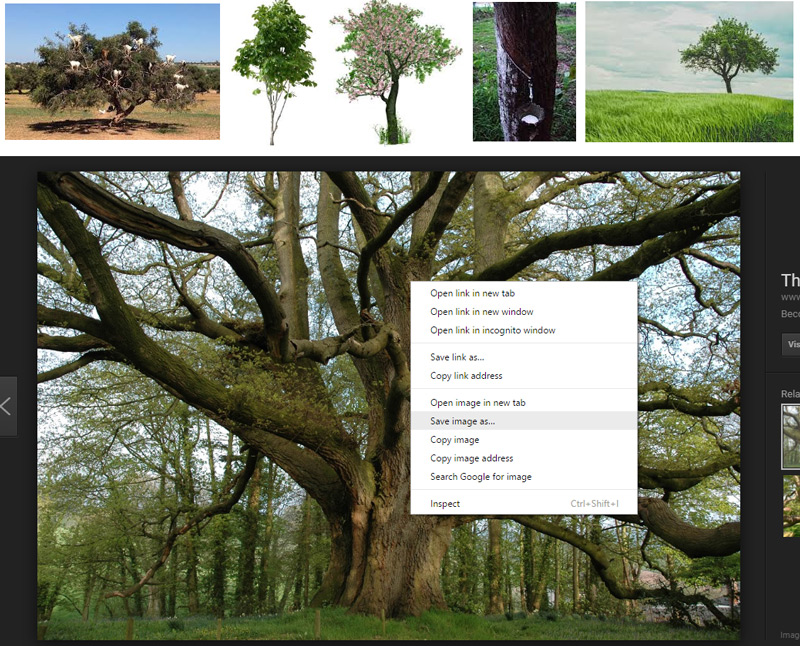
step 2 - edit Image in Photoshop
Open Adobe Photoshop.
File > Open.... navigate to the image that you just saved.

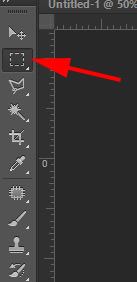
make a selection
In the Tool Box:
Select Rectangular Marquee tool
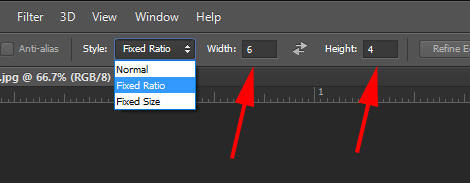
In the Options bar:
Choose Style as "Fixed Ratio"
Set width to 6, height to 4 (or the opposite if you saved a vertical image).
Click and drag to select the part of the image you plan on drawing.
If you made a wrong selection - click outside of it and reselect again.
Then you need to crop it: Image > Crop
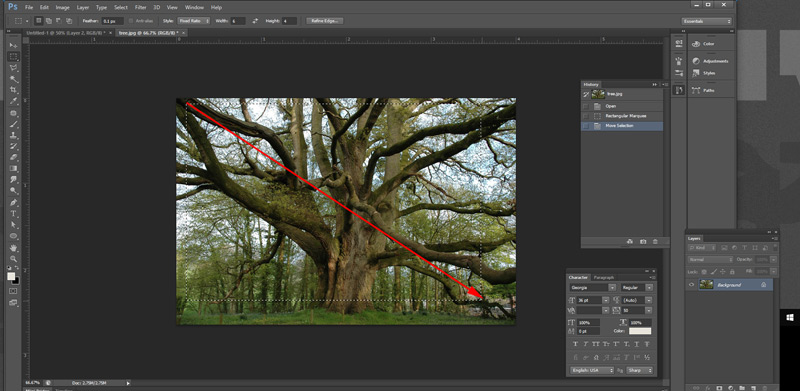
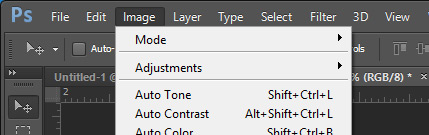
remove colors
Image > Adjustments > Desaturate
This will make your photo Black and White.

resize photo
Image > Image Size

In the pop-up window:
set the image to 6" x 4"
step 3 - print & grid

File > Print
Select the correct printer.
Set the layout to "landscape" if your image is horizontal.
Print 1 copy.
Save and close the file

Use a grid - printed on a copier transparency.
Align the picture with the grid. Attach them with a masking tape.
step 4 - illustration board grid
Start with a 20"x15" illustration board. Draw a border following the following measurements:
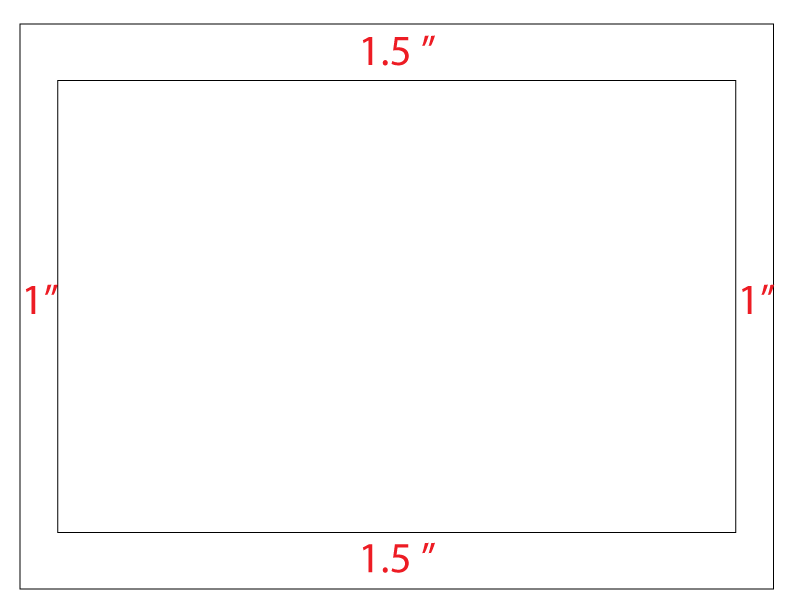
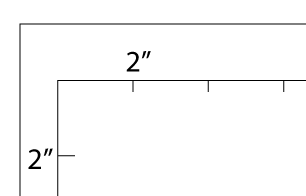
Place marks every 2 inches on the border lines.
Use VERY THIN LIGHT LINES!
Connect the marks.
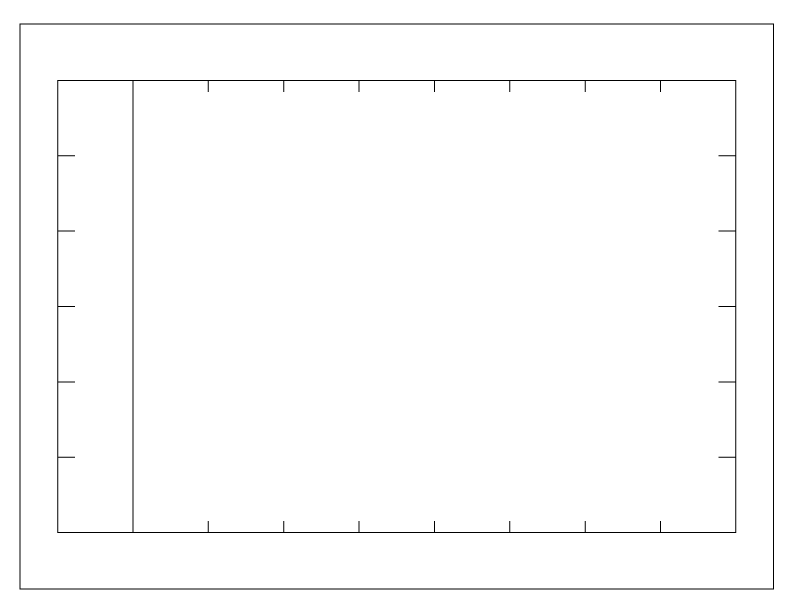
Complete the grid
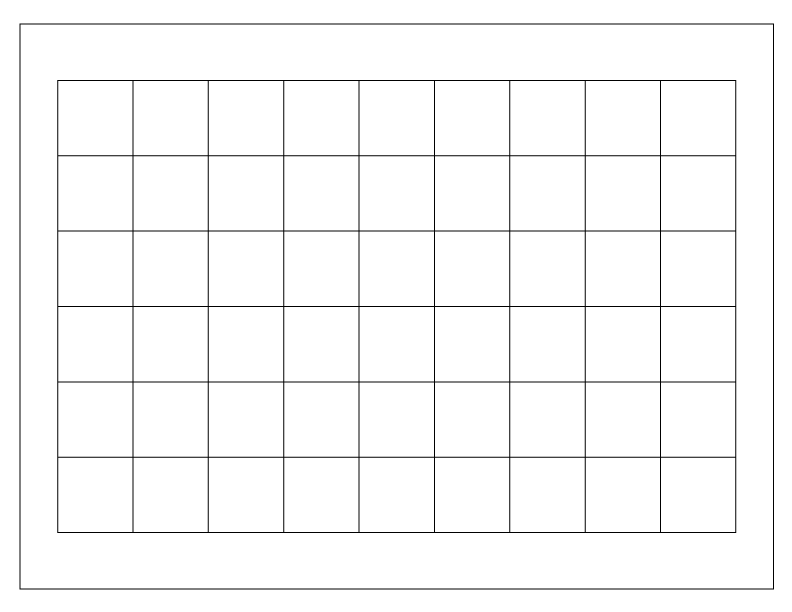
...