Collage is a combination of images, photos, clip-art, typography, found objects, etc...
You can get really creative with it.
by JuliannaKunstler.com
Collage is a combination of images, photos, clip-art, typography, found objects, etc...
You can get really creative with it.

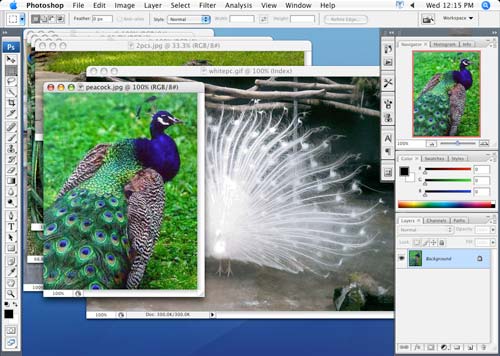
Open all images in PhotoShop
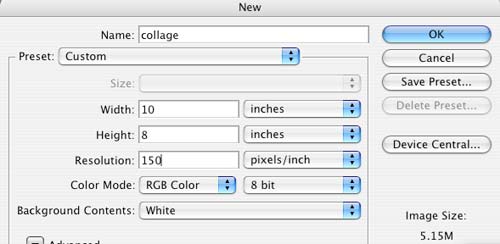
Create a new document (File > New):
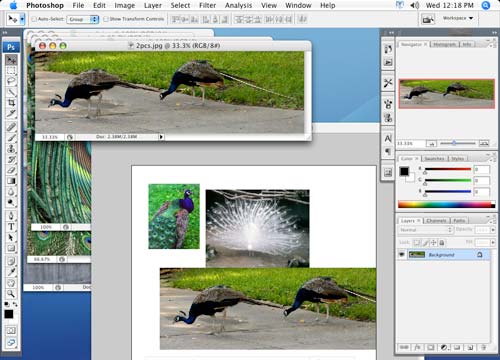
With the Move Tool drag each photograph onto the new document.
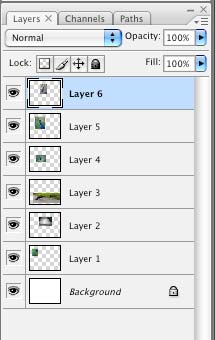
Each photograph will be automatically placed on a new layer.

Pick a picture that you want to use as your background. Move this layer to the bottom. Resize if necessary.
Turn off the rest of the layers (eye icon in Layers palette)
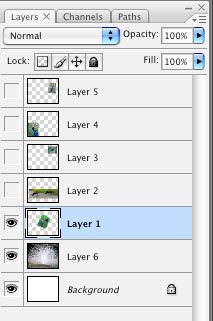
Turn one layer on by clicking in eye icon:

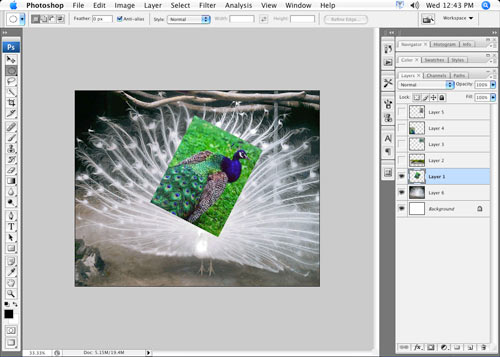
Rotate and resize it if necessary (Edit > Free Transform)

Use Elliptical Marquee tool and make a selection of the area that you want to be visible.
Make sure you are on this photo's layer!
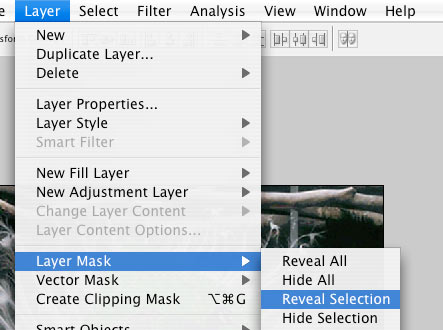
Layer > Layer Mask > Reveal Selection
This adds Layer mask to the image.
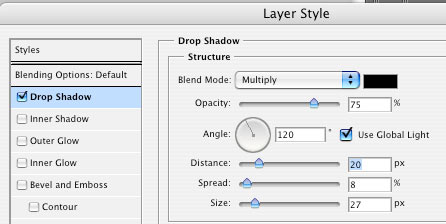
Layer > Layer Style > Drop Shadow
This is what you have now:
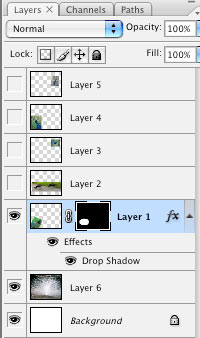


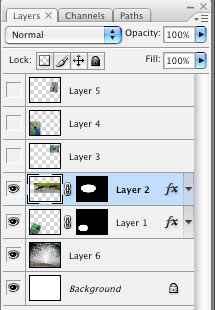
Turn on the next layer (eye icon).
Repeat the steps to create a layer mask.
To apply Drop Shadow: Right-click on the layer effect icon: Copy Layer Style
Then right-click on your second photo's layer: Paste Layer Style.

Resize and reposition:
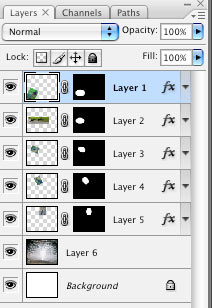
Continue with the rest of the pictures. For the Drop Shadow effect - just Paste Layer Style.


Position the photos as you like.
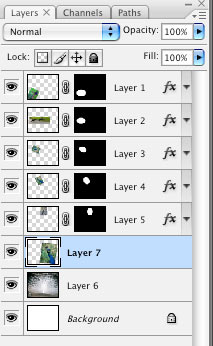
Add another photograph to the document. Make sure the person (or animal, bird, etc) is facing toward the larger part of the document. You can flip the picture (Edit > Transform > Flip Horizontally) or, in case of using a person - arrange him (her) at the other side of the document facing towards the center, moving the small photos to the other side too.


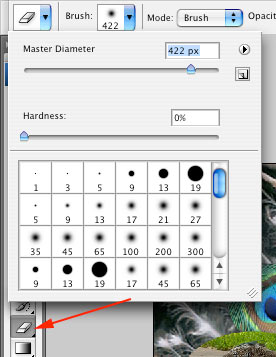
To blend the photo into background: Choose Eraser tool. Large size, soft edges (Hardness 0%)
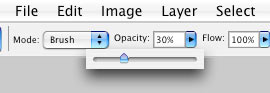
Change Opacity to about 30%

Start erasing the areas in the photograph.
Change the size of the tool as you get close to details.
Have fun!